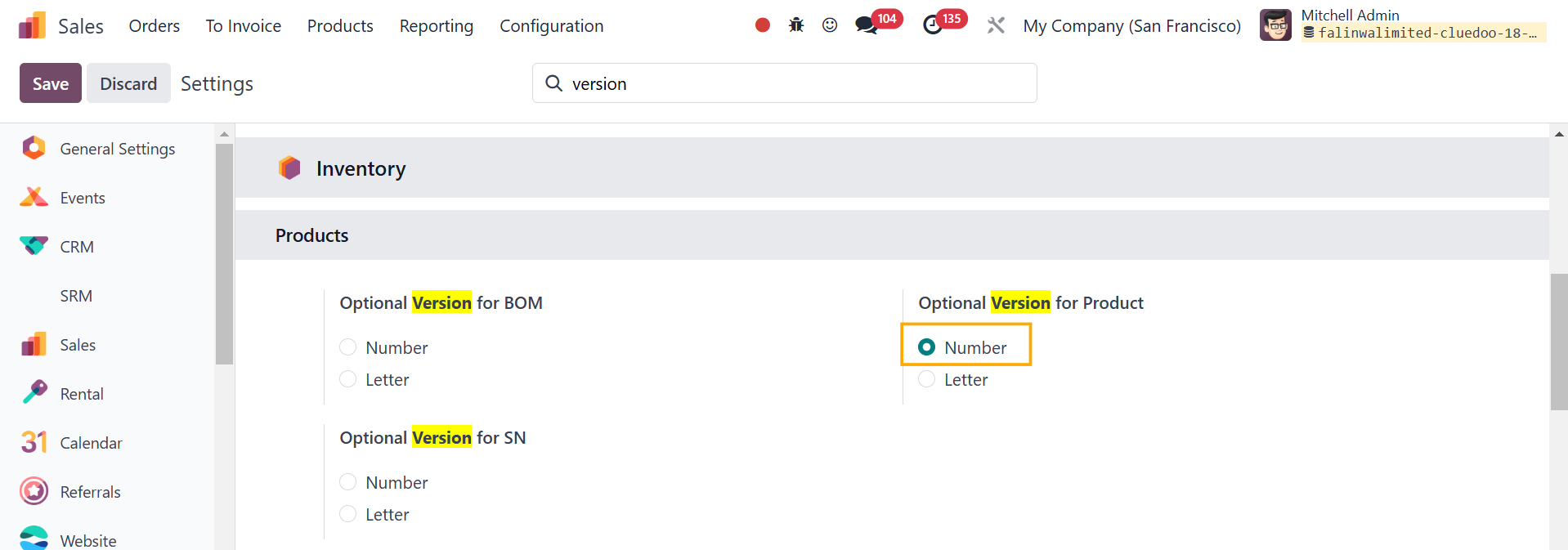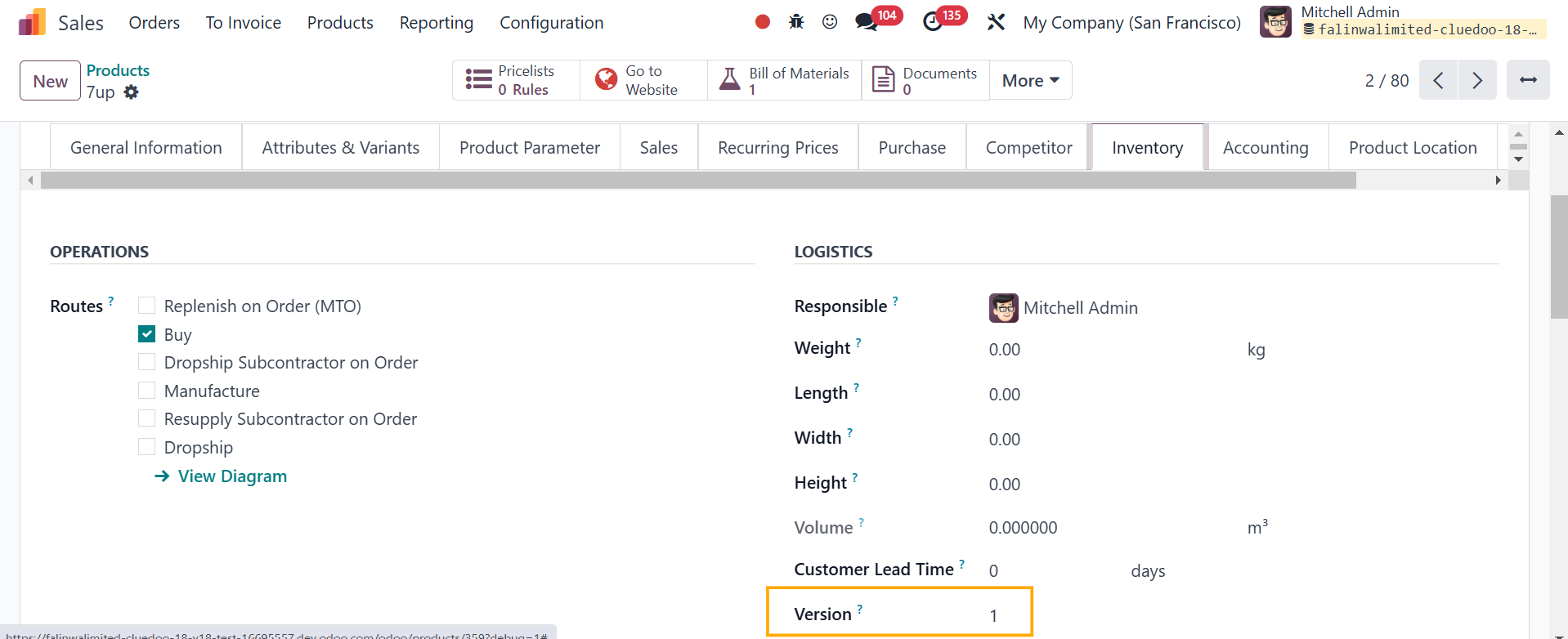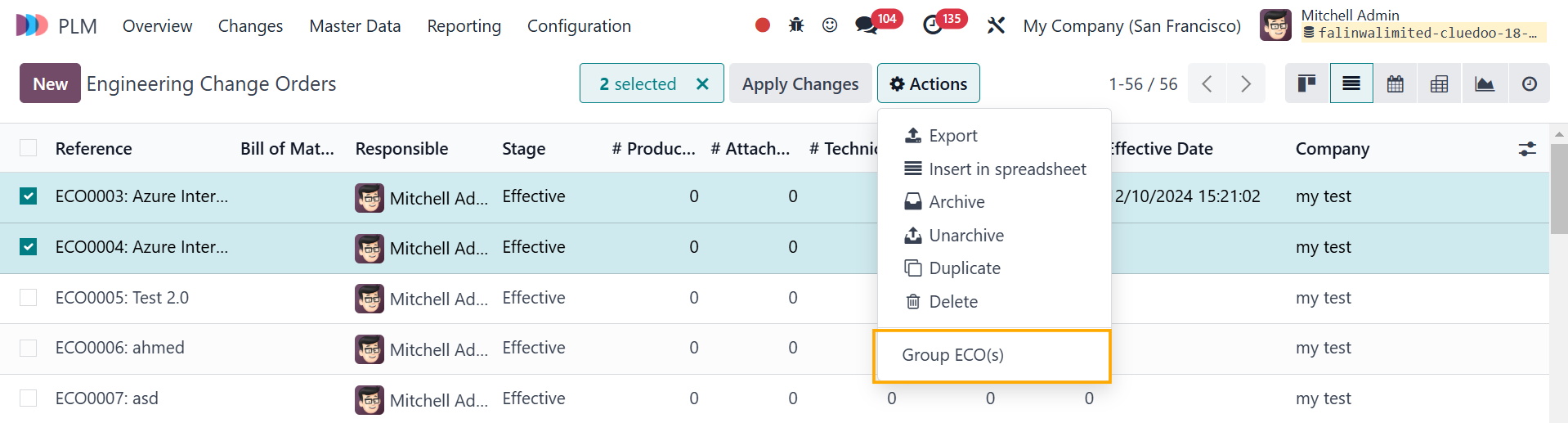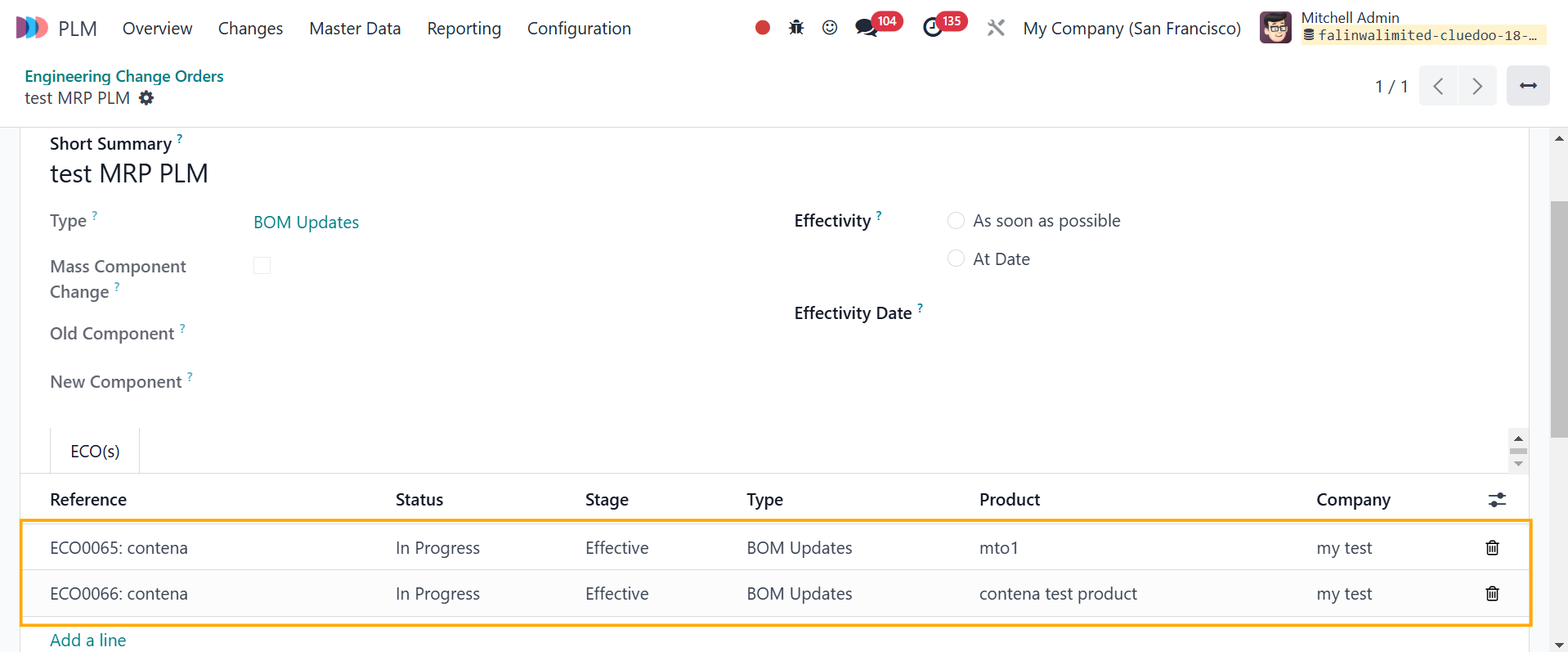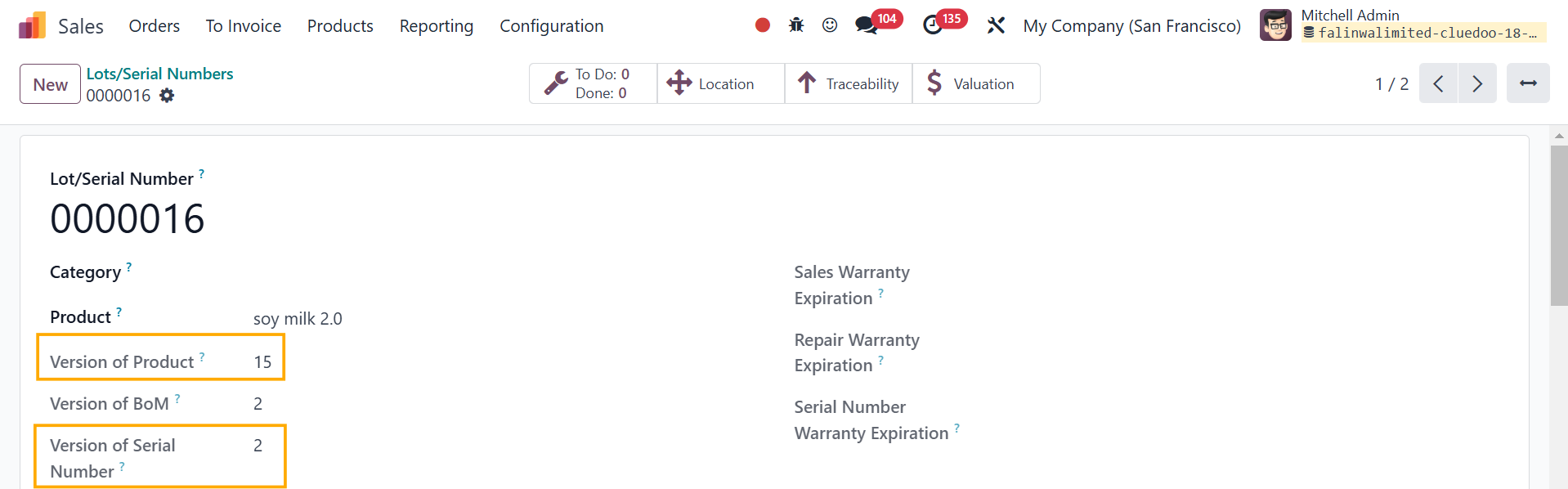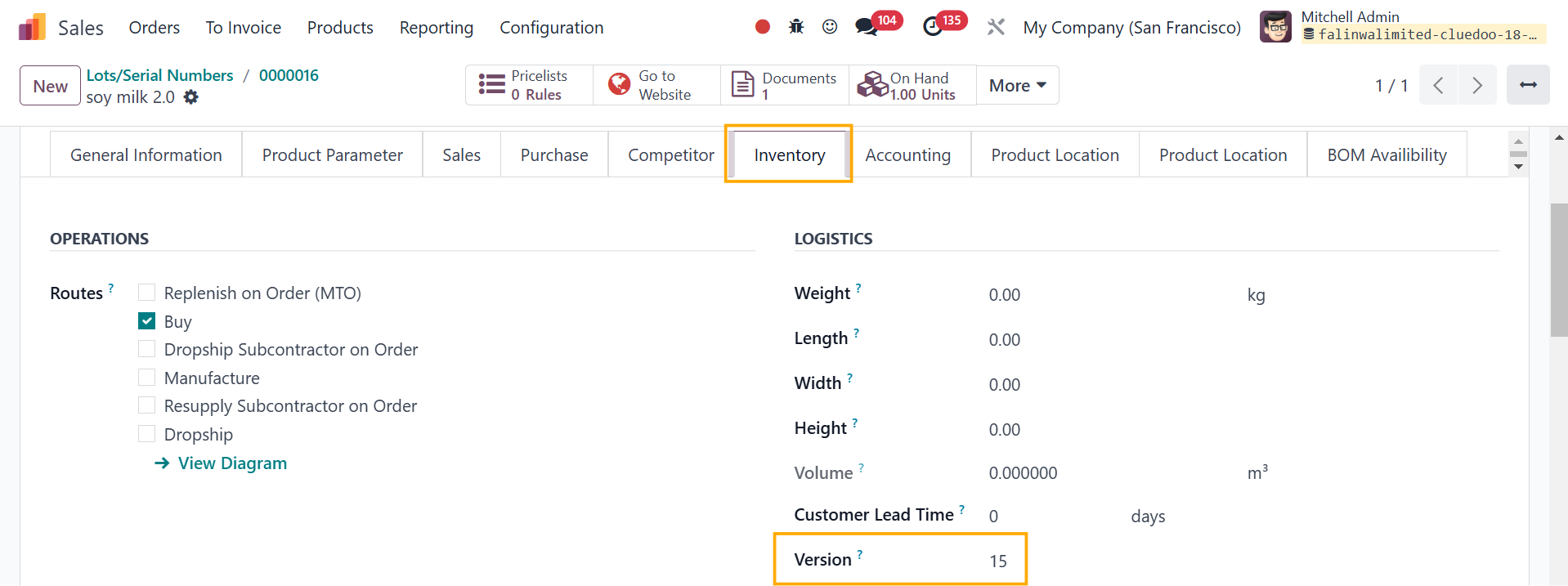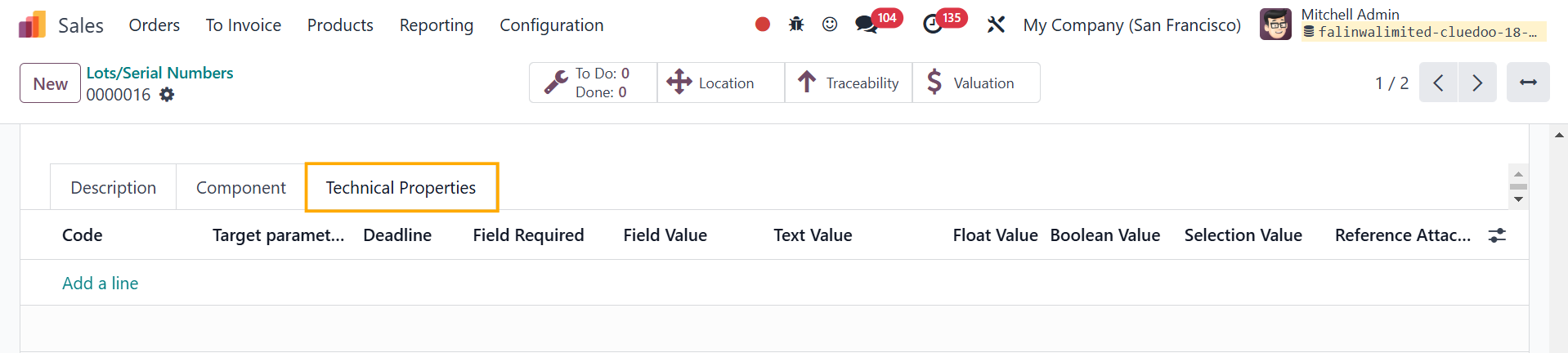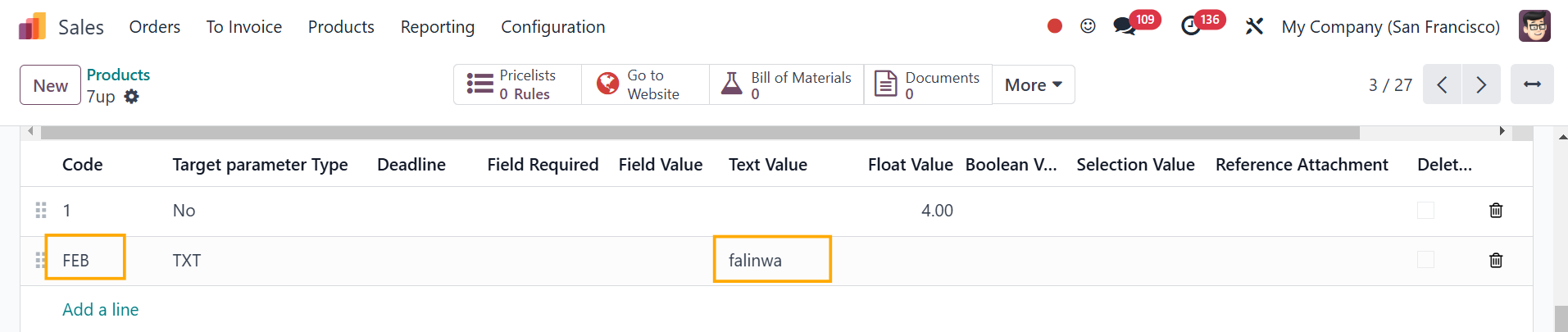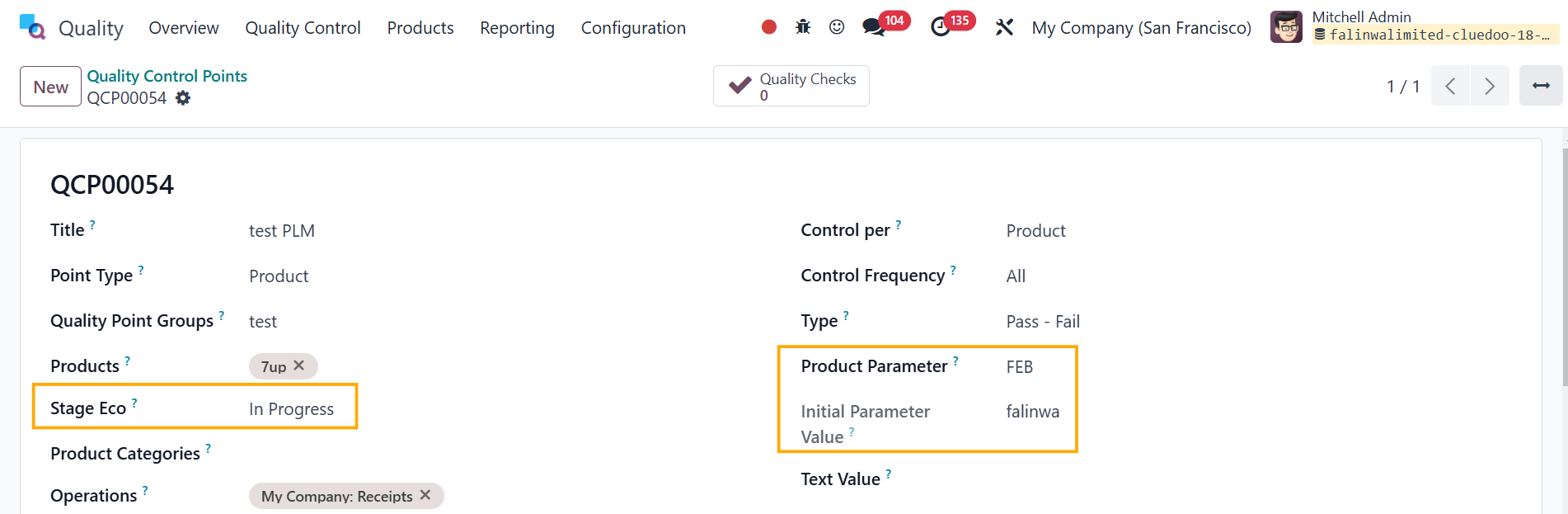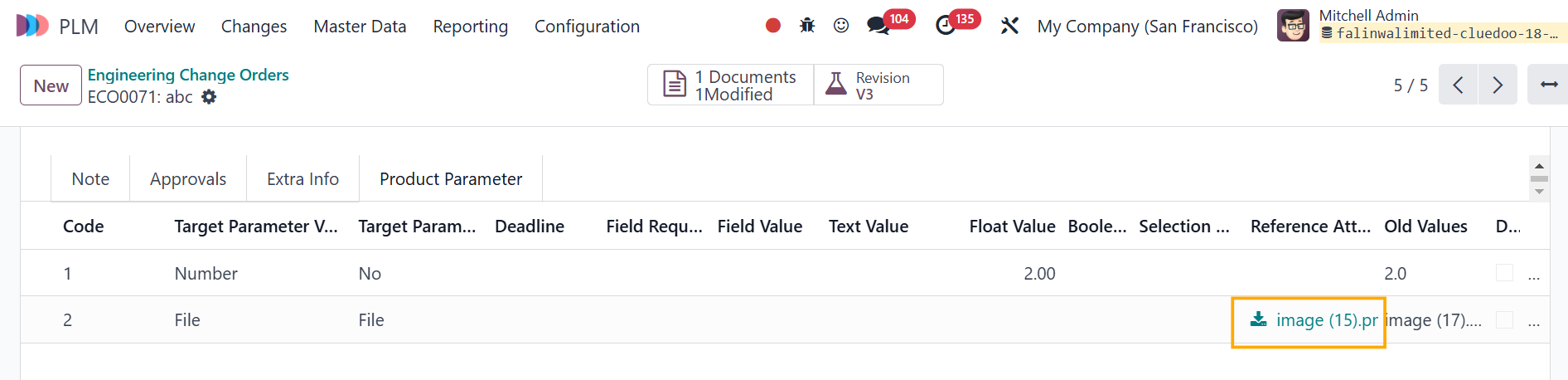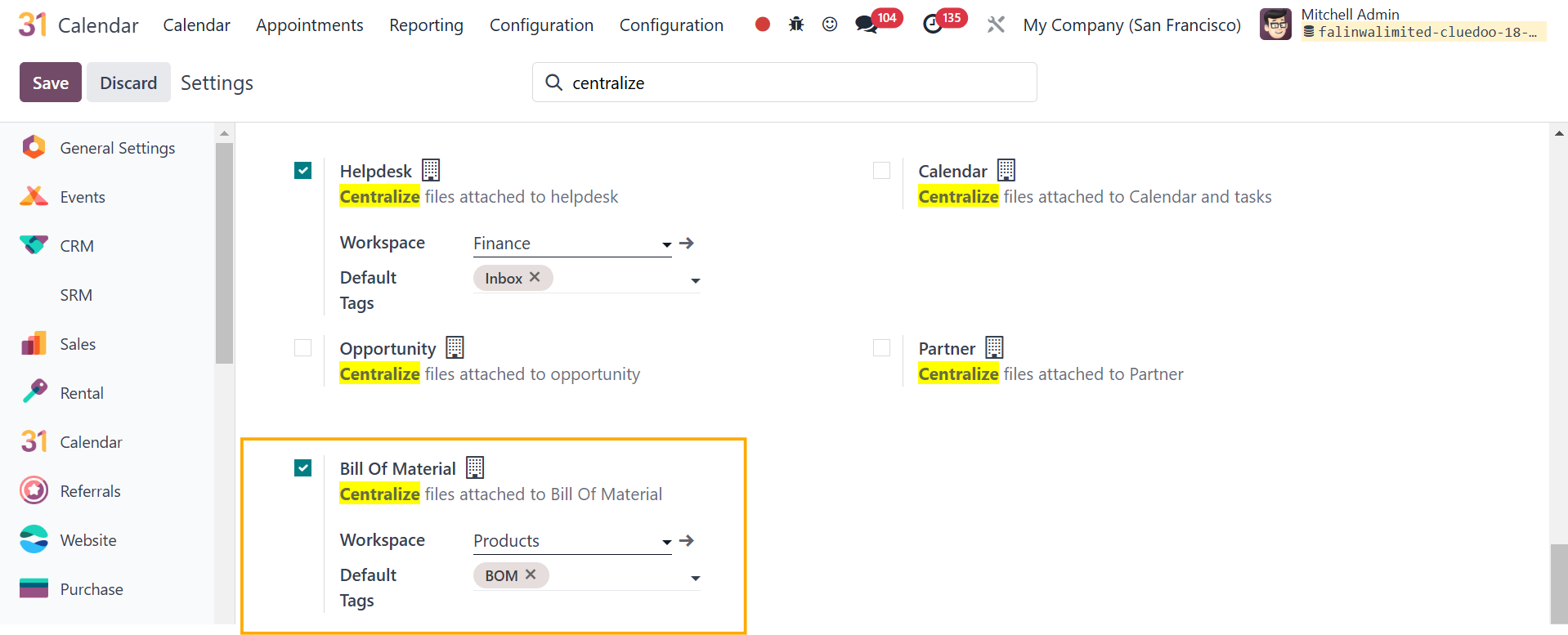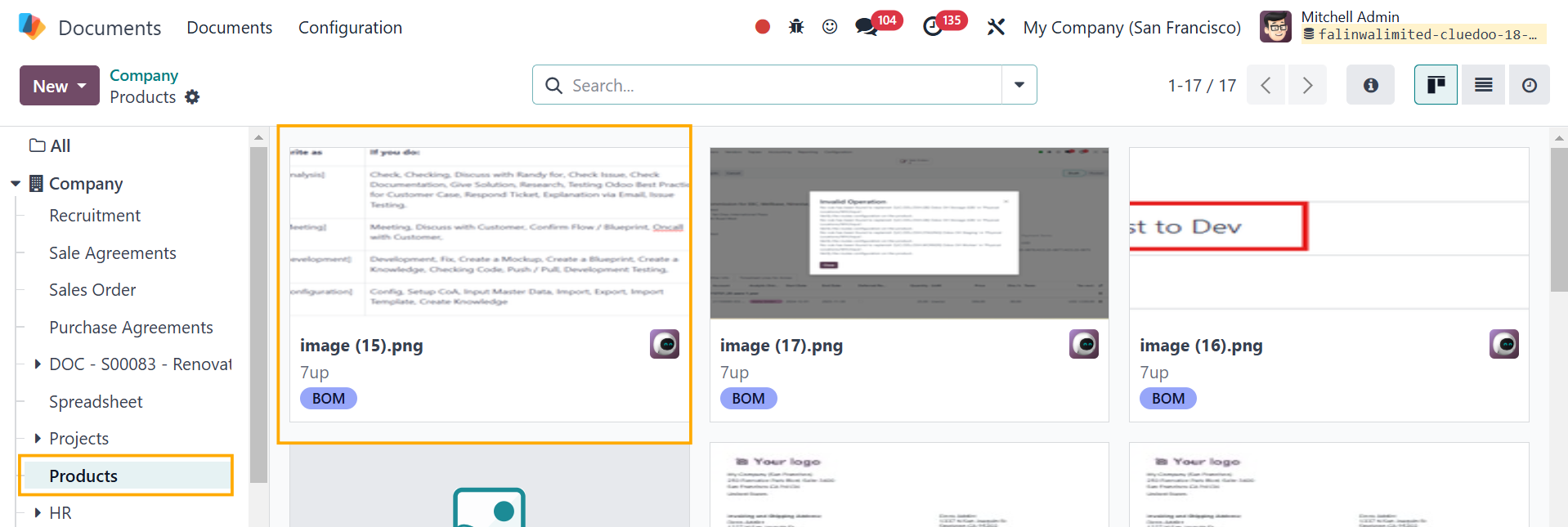MRP PLM
Automatically detect a set product parameter and initial parameter value when creating a control point for the product, as well as set new values for product changes, with a created quality check when the Engineering Change Order is In Progress. The module also archives old versions of the products and creates newer ones when the stage is Effective.
HOW TO USE THIS MODULE
On Inventory → Configuration, we can set the Product Target Parameter Type. Set the code and select the value type (Text, Number, Boolean, Selection, Required Field Check, Matching Field Value). Note: to install the fal_mrp_plm module you must first install the fal_bom_component module | |
fal_mrp_plm_product_parameter 1. On the product, we can set the product parameter, as well as its type and value. | |
2. Create an ECO and select the product. Click Start Revision. When the stage is In Progress, we can set a new value in the product changes tab. | |
3. Apply changes >When the ECO stage changes to Effective. The first version of the product will be archived and a new version of the product will be created. | |
fal_mrp_plm_bom_status Status (unreleased/design/production/obsolete) is added in BoM |
|
fal_mrp_plm_version_letter We have an option to choose the version as a number/letter in Settings |
|
fal_mrp_plm_eco_batch 1. Go to ECO > Changes > ECO > Choose the ECOs that you want to group together > Actions > Group ECO(s) Add a name > Create Note: The ECOs should not be in Effective stage |
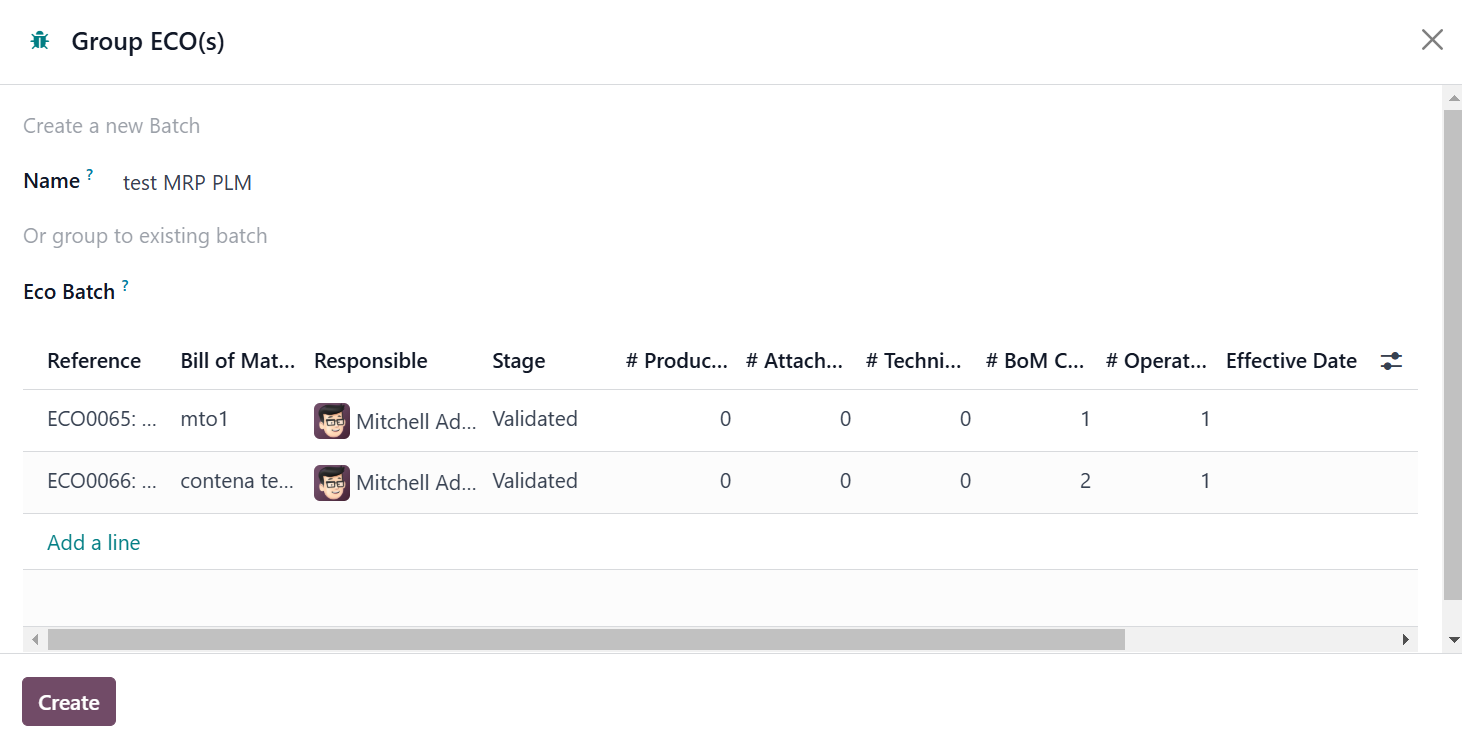 |
2. Now you have a batch of ECOs that you can change the parameter values at once |
|
fal_mrp_plm_serial_number Add lots/serial numbers for a product with parameter values. The version of product and the version of serial number will be available in the Lot/Serial Number view. |
|
You can also add and manage changes in parameter values of the L/SN under the Technical Properties tab |
|
fal_mrp_plm_quality 1. Create a Quality Control Point > Fill in the Product Parameter as in the product form, and the Initial Parameter Value will be automatically added |
|
2. Change the parameter value > a Quality Check will be created and the Initial Parameter Value in QCP will be updated as well | 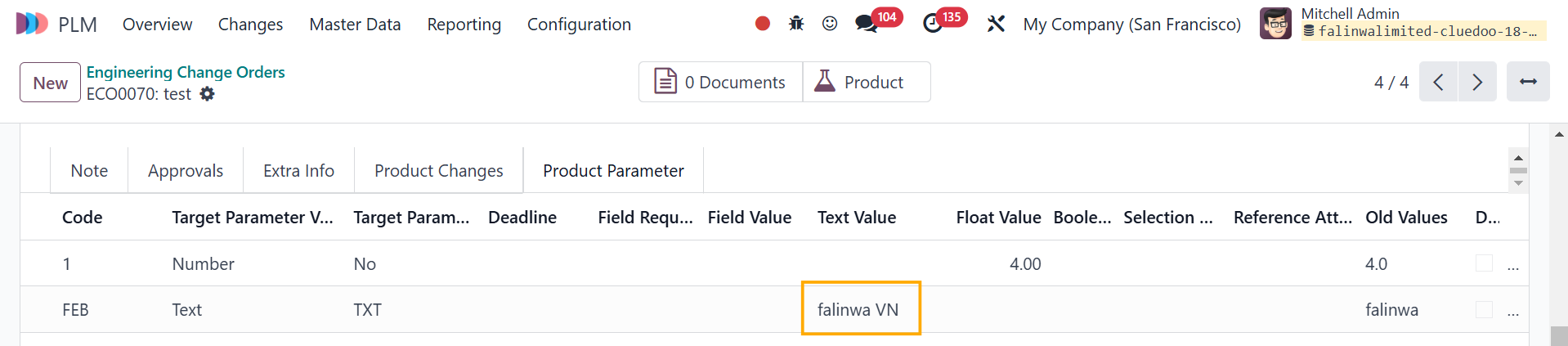 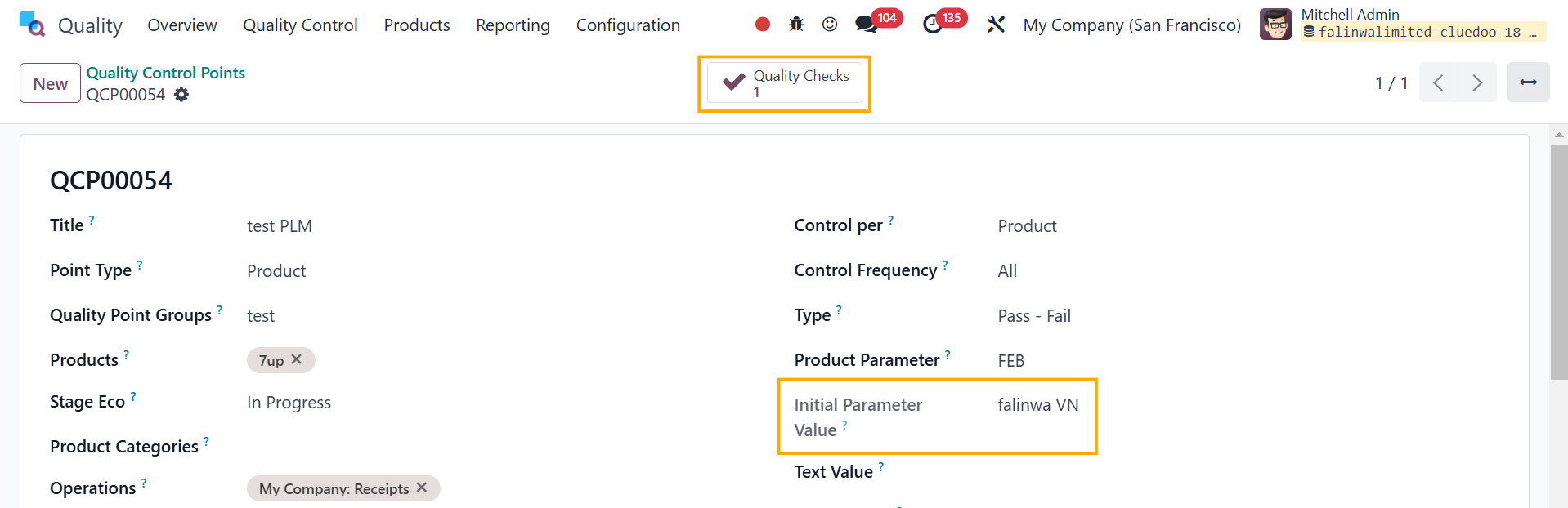 |
fal_mrp_plm_documents 1. Change the parameter attachment on a BoM |
|
2. Go to Settings > Documents > Files Centralization > Checkbox Bill Of Material > Choose Workspace and Default Tags |
|
3. Head to Documents > Products, you will see the new attachment has been synced to the app |
|