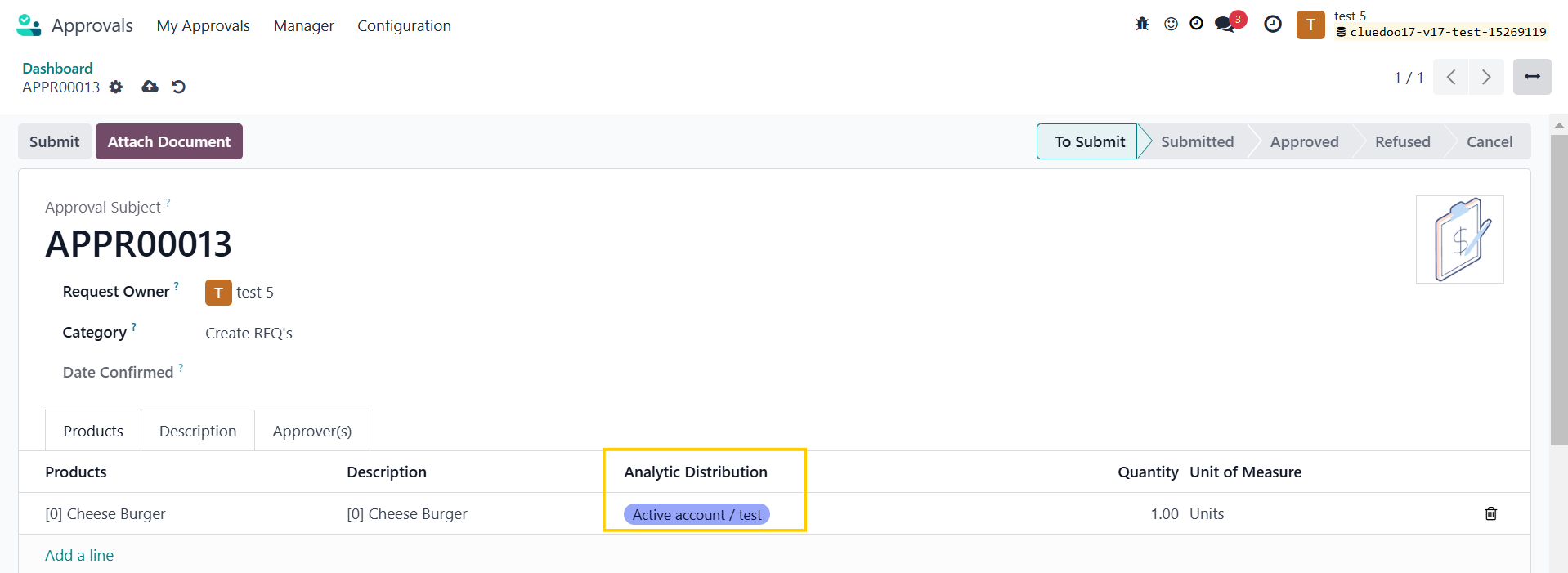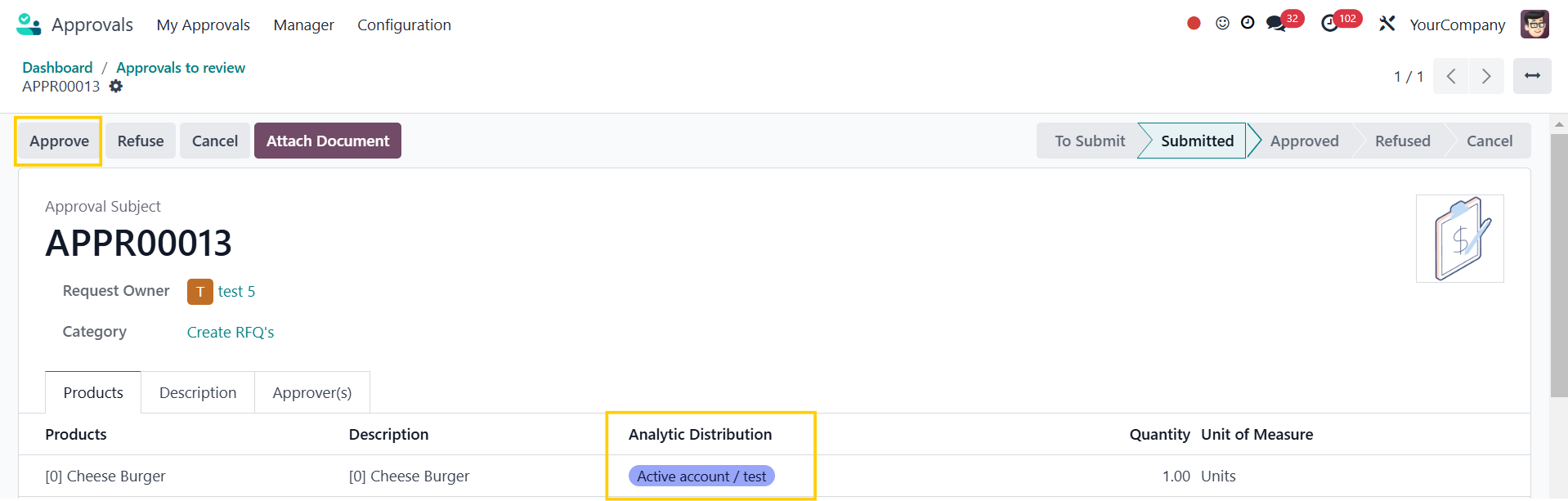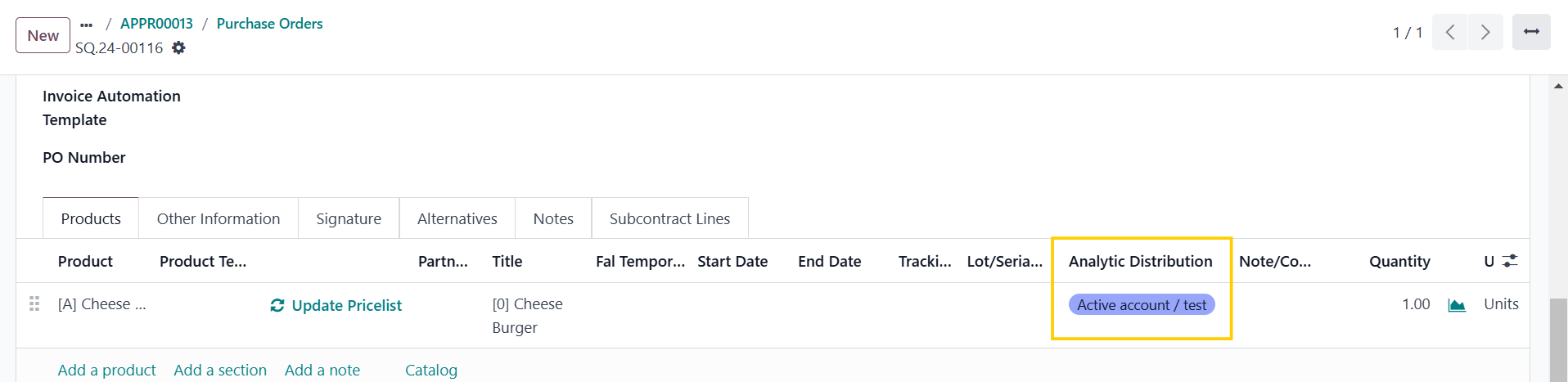Approval to RFQ with Supplier To Be Defined
Enable creating RFQ from approval without an available vendor
| : V16 |
STORY BEHIND THE FEATURES
ODOO BEHAVIOUR
Odoo introduces "Create RFQ's" feature on Approvals. It is easy to set approvers (authorizers) and manage procurement requests from different departments to the procurement department. However, it blocks the ability to create an RFQ after approval if there is no predefined vendor for requested products.
CLUEDOO BEHAVIOUR
Cluedoo removes this block by enabling a "Supplier to be defined" option for cases of unavailable vendors. Moreover, it adds Analytic Distribution in Create RFQs, which will be inherited in Purchase Order lines for better tracking.
CLUEDOO RECOMMENDATION
Install on 100% of your database as a useful tool for streamlining the procurement process.
OUR FEATURES AS SOLUTIONS
Enable the ability to create an RFQ from approval without an available vendor
HOW TO USE THIS MODULE
SUPPLIER TO BE DEFINED
| |
2. Upon approval, the approver clicks the "Create RFQ's" button. A draft purchase order will automatically generate with "Supplier to be defined" as the Vendor. | |
ADD ANALYTIC DISTRIBUTION IN "CREATE RFQ'S"1. On user profile: - Approvals > Create RFQ's > New Request > Fill in the information and add Analytic Distribution > Submit Remember to add the Approver(s) as well |
|
2. On approver's profile: Approvals > Create RFQ's > To review > Choose the request that you want to approve > Approve |
|
You can create a draft PO by clicking Create RFQ's after it has been approved > Analytic Distribution will be inherited in PO lines Alternatively, you can go to the user profile > Approvals > My approvals > My requests > Approved > Choose the ones you want to create draft PO > Create RFQ's |
|