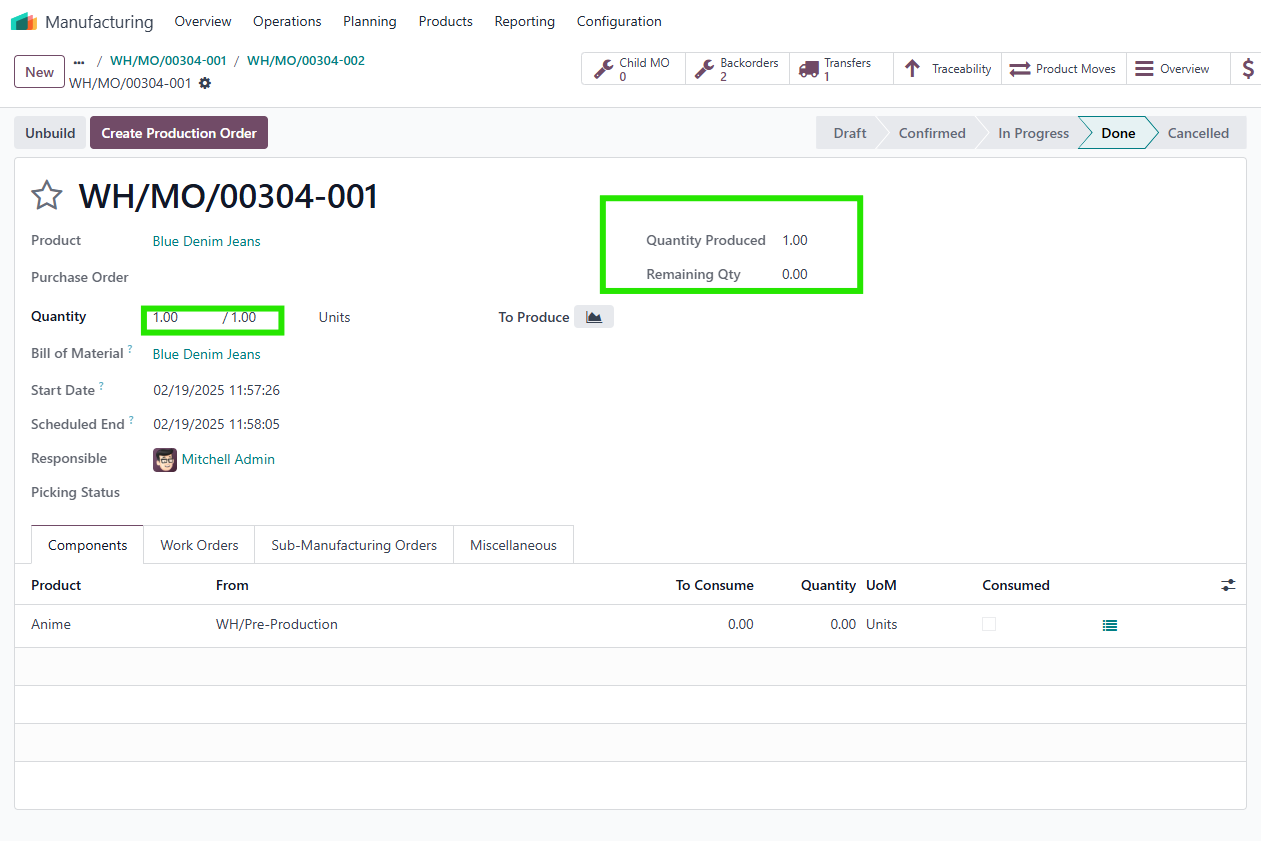Manufacturing Quantity
Add flexibility for the production manager to manage the quantity to produce.
STORY BEHIND THE FEATURES
ODOO'S FUNCTIONS
Odoo automatically suggests a production quantity based on the source document (such as a sales order or stock ordering rule) when creating a manufacturing order, which is then confirmed automatically. However, the production manager lacks the ability to determine the optimal production quantity based on procurement and other relevant information. Additionally, there is no straightforward way for the production manager to easily verify the produced quantity against the planned quantity.
cluedoo'S FUNCTIONS
The production manager decides the production quantity at each level of the manufacturing process, whether it's at the main manufacturing order level or within sub-manufacturing orders.
MODULE+
The production manager receives the following information on a production order:
1. Required quantity, sourced from the sales order or stock reordering rule.
2. Quantity on hand, including details about unreserved quantity.
Based on this information, the production manager determines the quantity to produce.
If the quantity to produce is less than the required quantity, the shortfall will be reserved from the stock.
If the quantity to produce exceeds the required quantity, the source of the request provides information about the required quantity.
CLUEDOO RECOMMENDATION
Install only if the production manager's decision regarding the quantity to produce is based on their analysis of the situation, rather than being automatically generated by other departments.
OUR FEATURES AS SOLUTIONS
Show Produced Quantity and Remaining Quantity
Update Quantity
HOW TO USE THIS MODULE
1
2
3
In v18, it look like this.