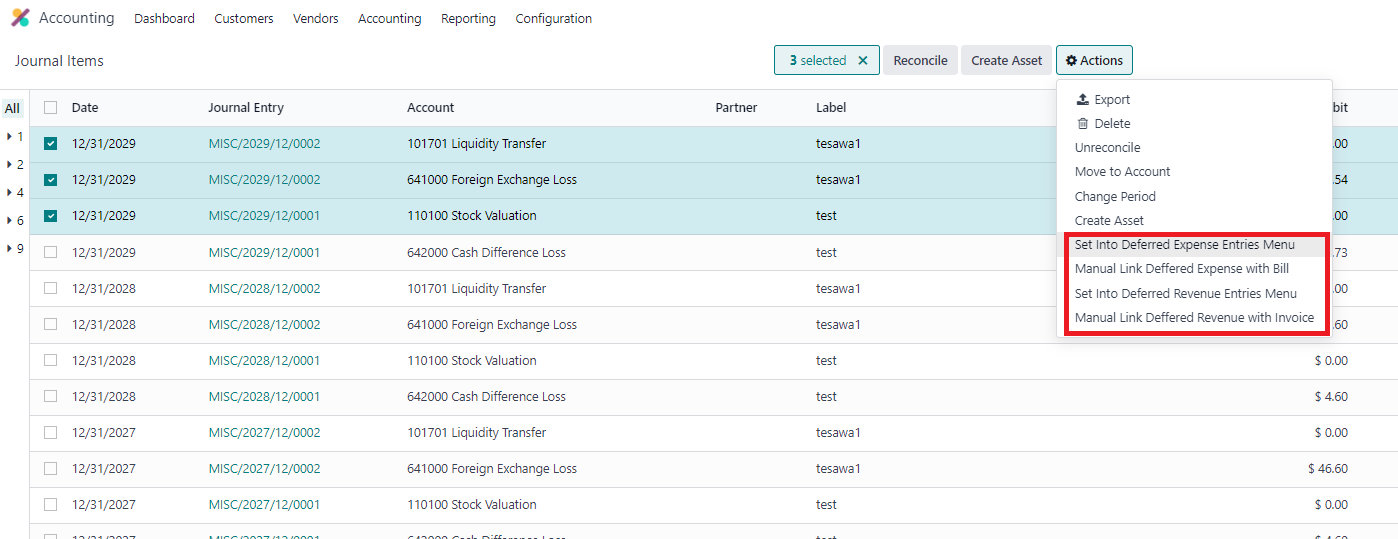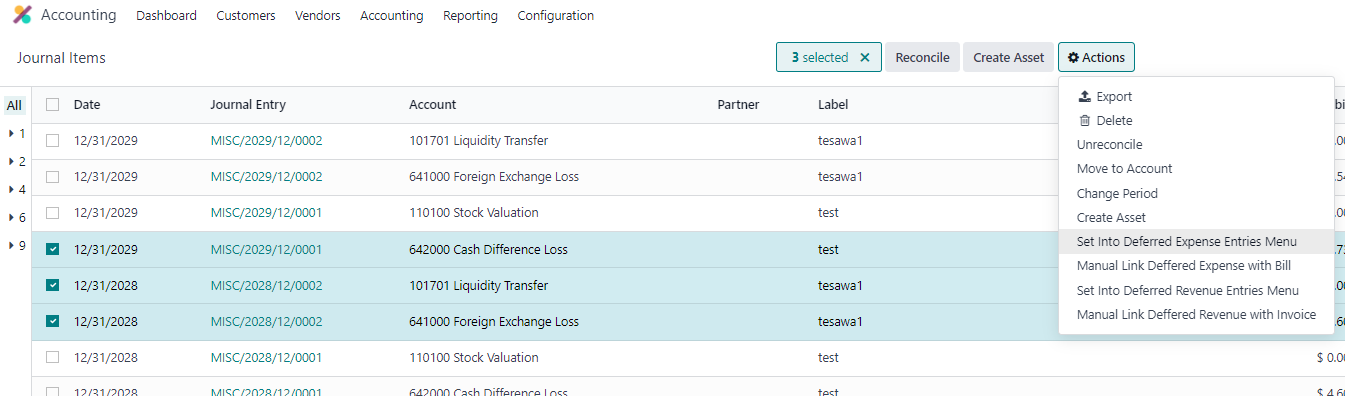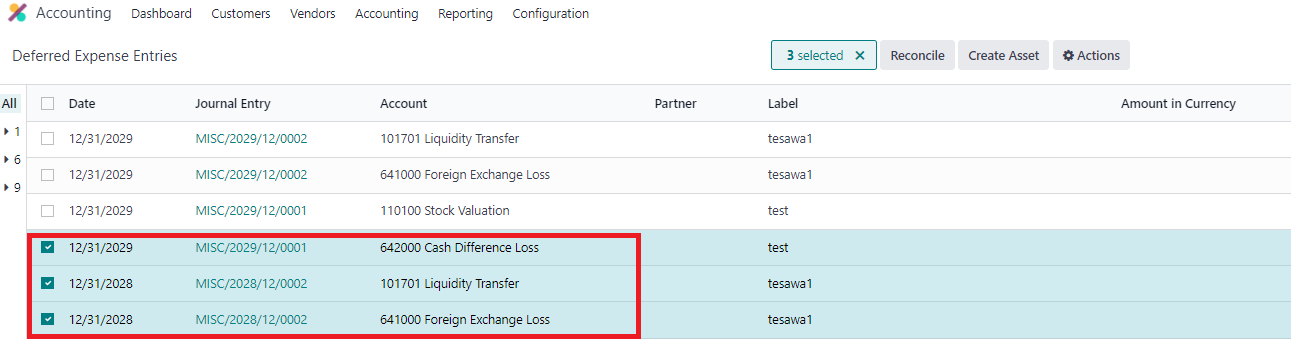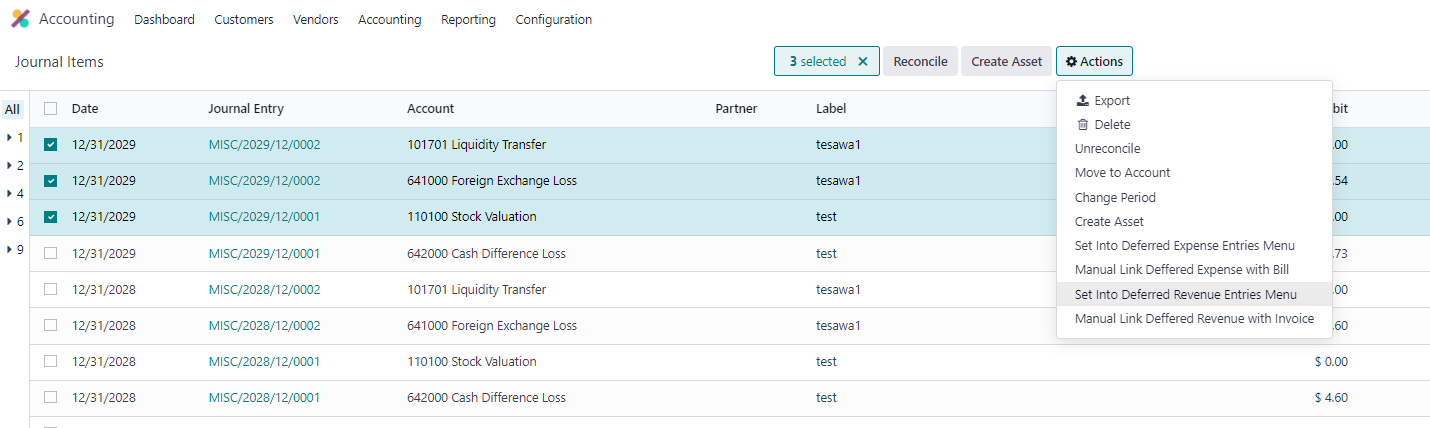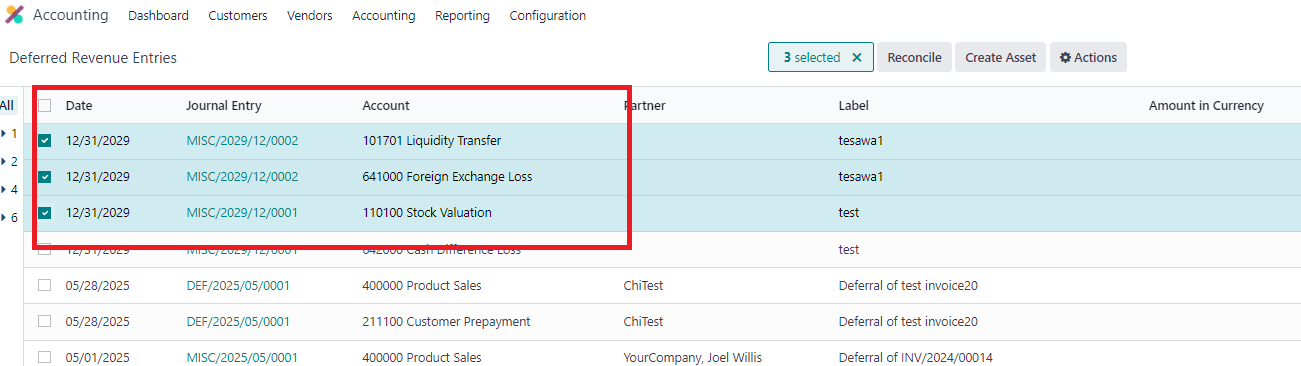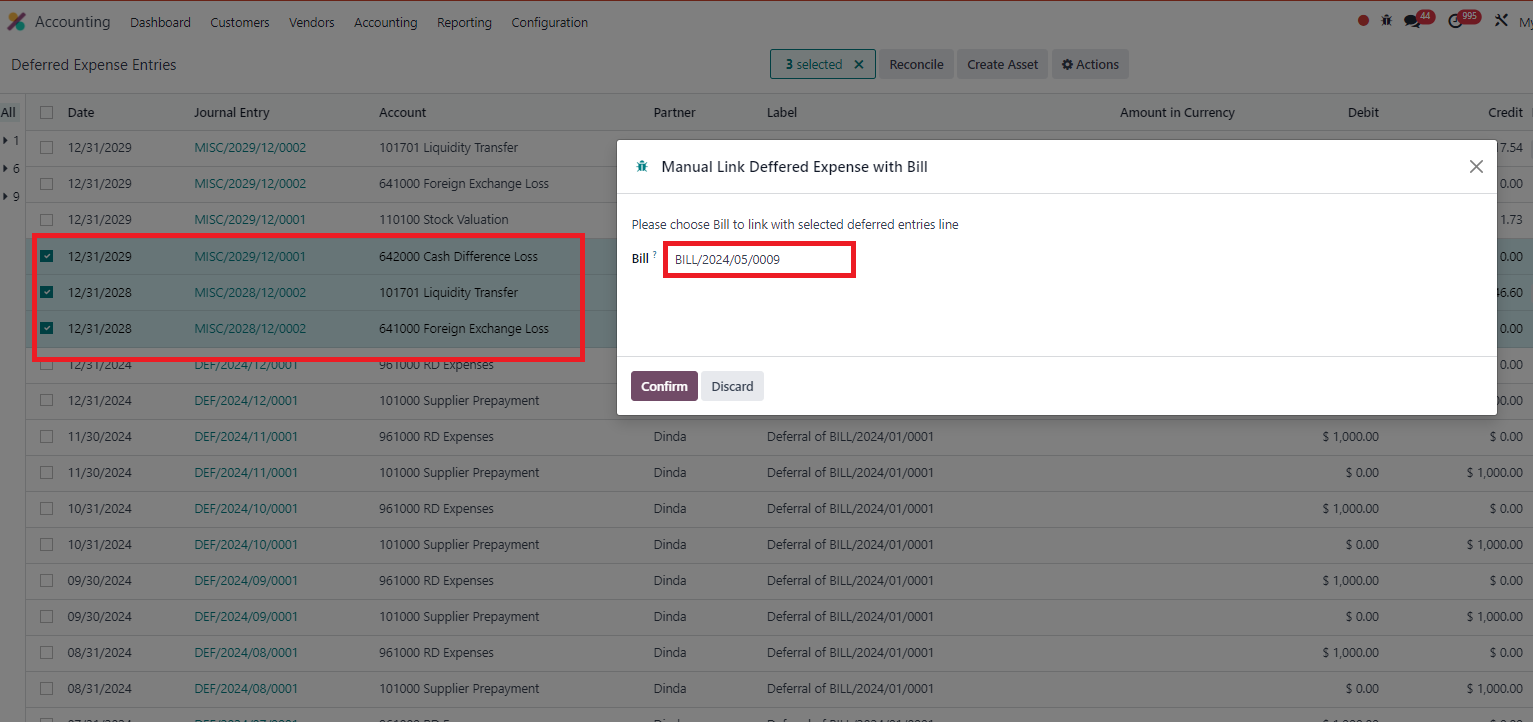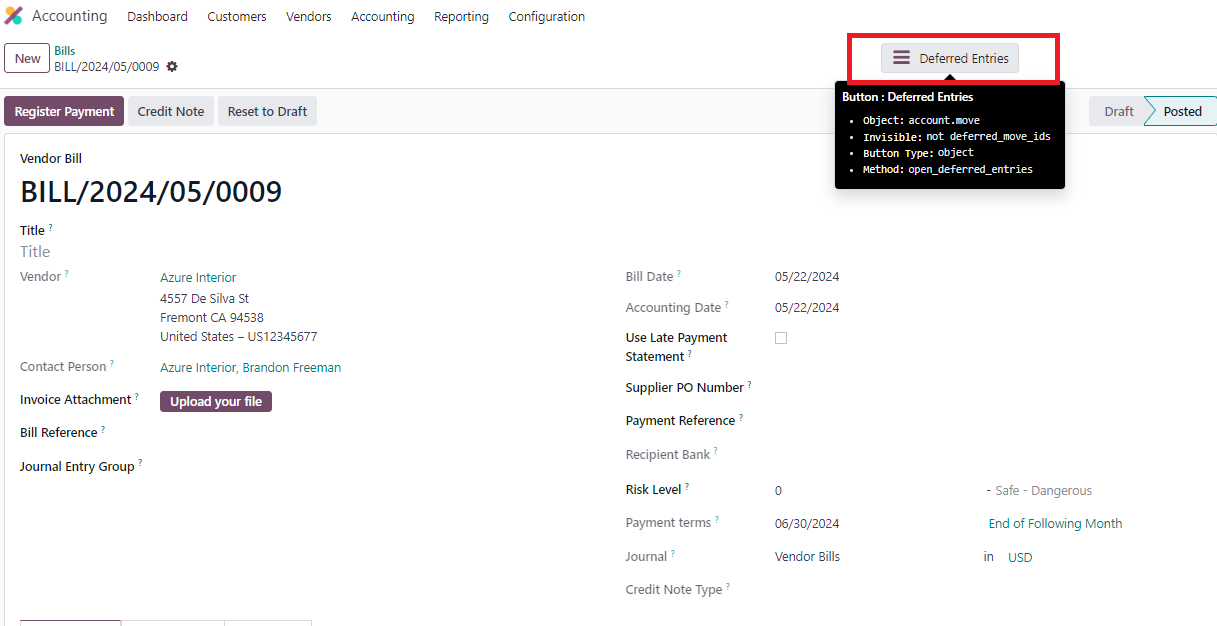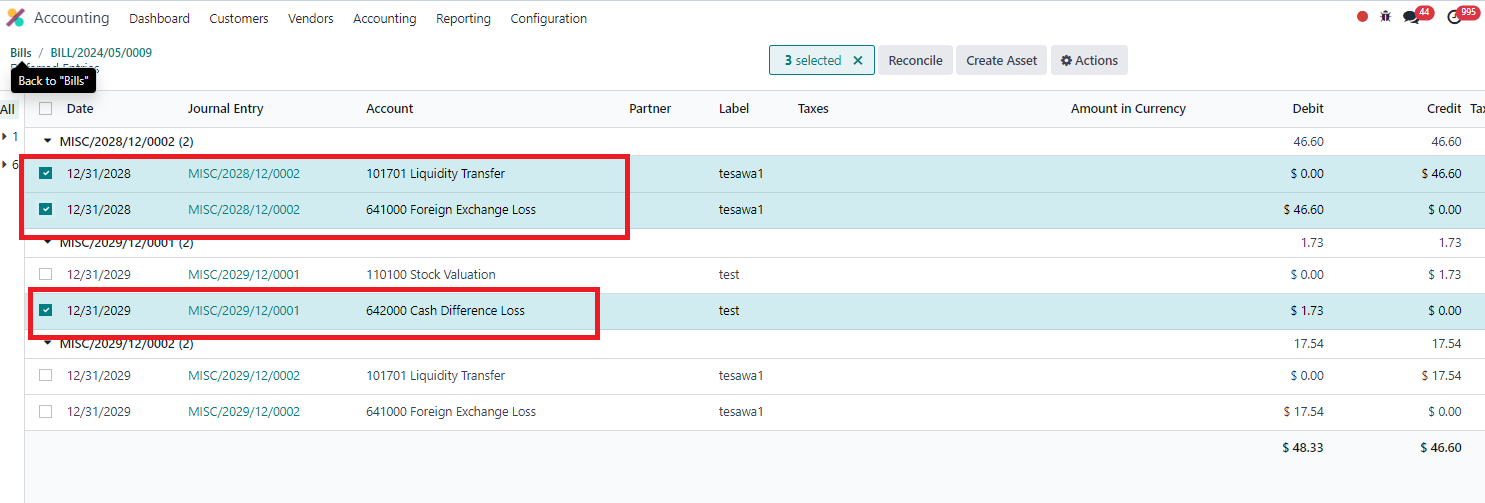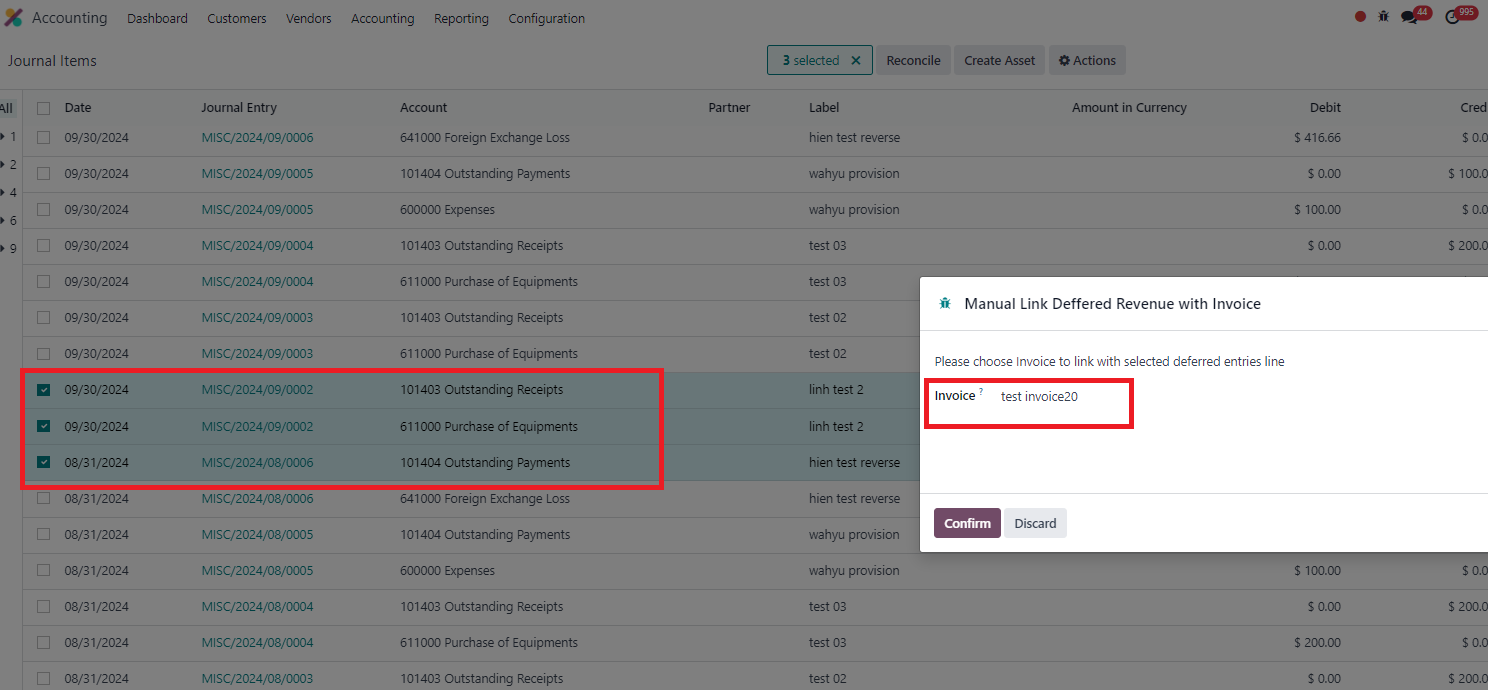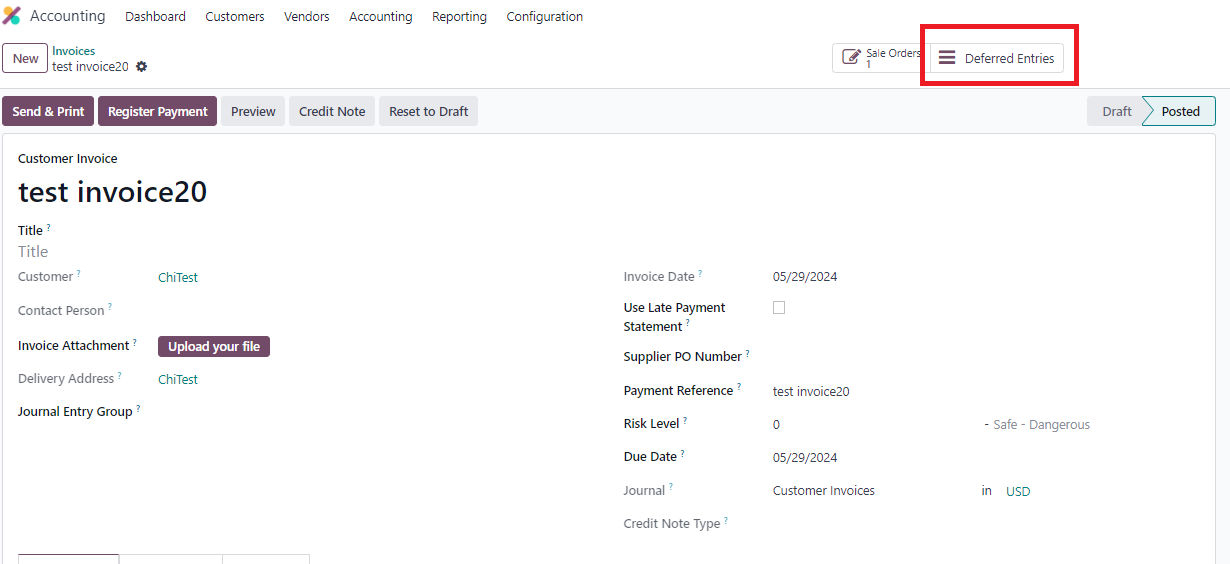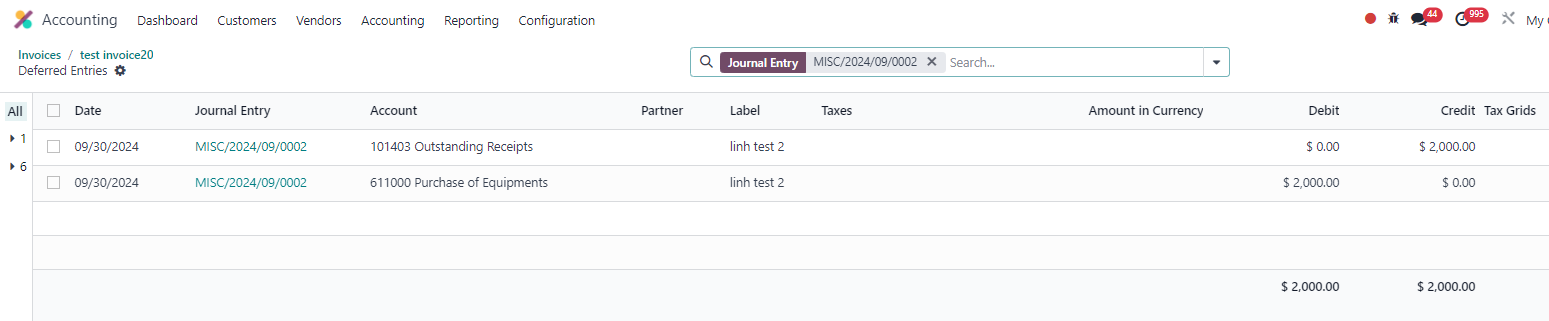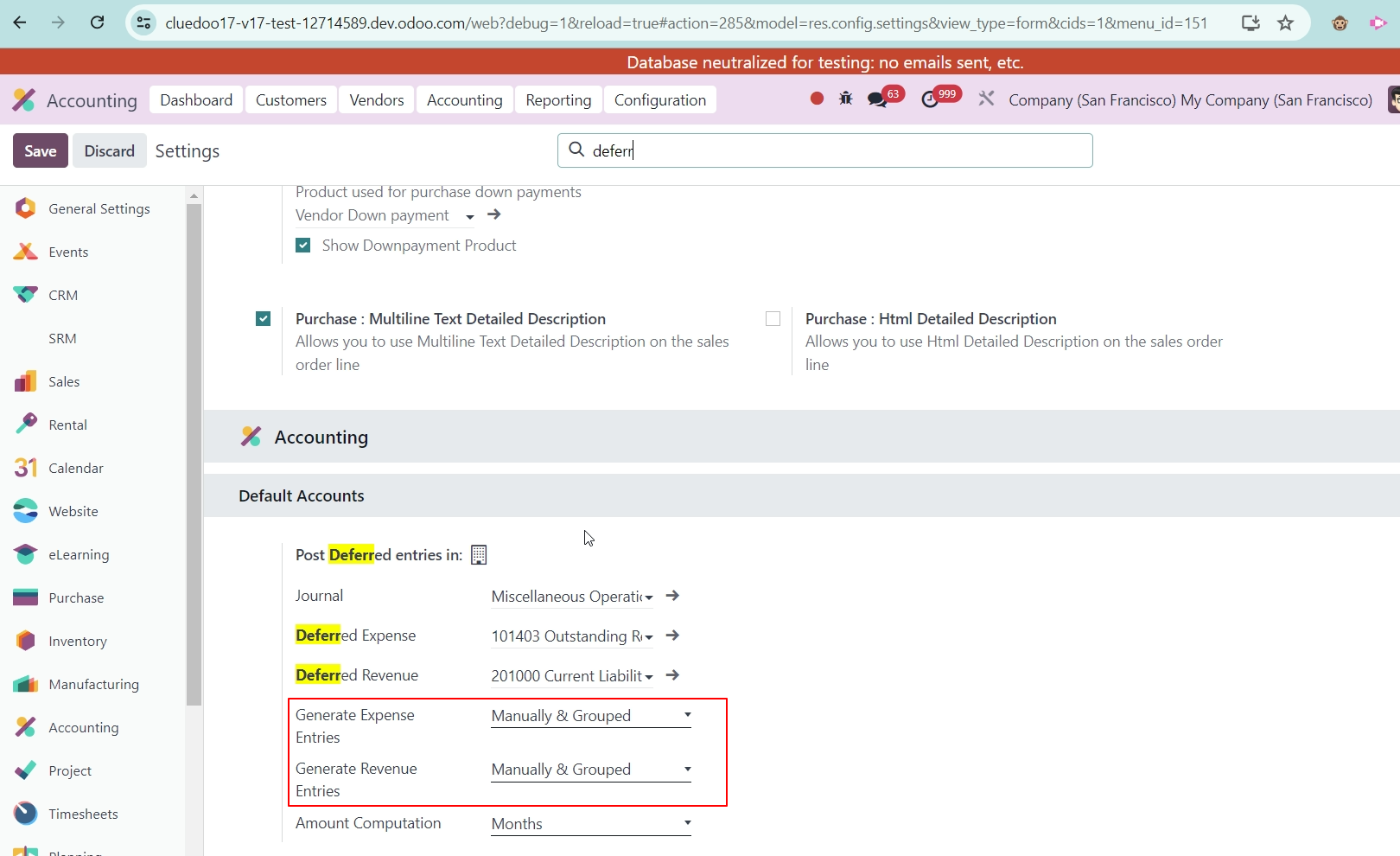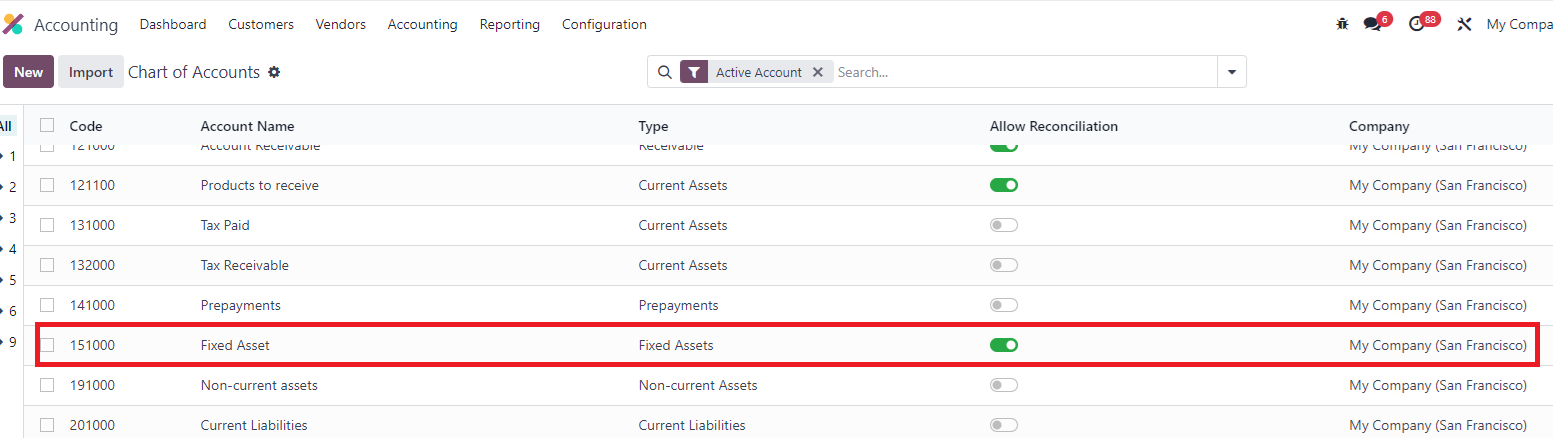Accounting for Deferred Revenue/Expense
Cluedoo introduces a new menu for Journal Items linked to Deferred Revenue/Expense, featuring options to view deferred entries, manually add entries, and use a wizard to link invoices or bills to journal items.
STORY BEHIND THE FEATURES
ODOO'S FUNCTIONS
CLUEDOO'S FUNCTIONS
New menu for Journal Items that are linked to Deferred Revenue/Expense. There are 3 main features:
(1) menu deferred revenue/expense entries
(2) manual set into menu deferred expense/revenue entries
(3) wizard manual link into invoice/bills in journal items
MODULE +
CLUEDOO RECOMMENDATION
Install on all of your databases that utilize the Odoo Accounting app.
HOW TO USE THIS MODULE
1. Go to Accouting > Journal Items > Choose random Journal Items > Action button > There're several options to Deferred Revenue/Expense |
|
2. Set Into Deferred Expense Entries Menu Choose random Journal Items > Click on Set Into Deferred Expense Entries Menu > then go to Deferred Expense Entries: check that new Journal Items added |
|
| 3. Set Into Deferred Revenue Entries Menu Same as Set Into Deferred Expense Entries Menu |
|
4. Manual Link Deferred Expense with Bill Choose Journal Items > Actions button > Manual link deferred expense with Bill > Choose Bill Note: make sure your selected journal items already push into Deferred Expense Entries Menu first |
|
4.1 Then go to Vendor Bills > choose Bill which used to add Journal Items >Deferred Entries button |
|
4.2 Check that Journal Items already linked |
|
5. Manual Link Deferred Revenue with Invoice Choose Journal Items > Actions button > Manual link deferred Revenue with Invoice > Choose Invoice Note: make sure your selected journal items already push into Deferred Revenue Entries Menu first |
|
5.1 Then go to Customer Invoices > Choose Invoice which used to add Journal Items > Deferred Entries button |
|
5.2 Check that Journal Items already linked |
|
6. Accounting Start date & End date without Deferred Cost/Revenue ODS restrictions that are bypassed if check deferred revenue/deffered expense checkbox in the invoice line: 1. If we fil Start date, end date must be filled too 2. start date must be later than end date 3. fixed asset type coa can't be used in the invoice |
|