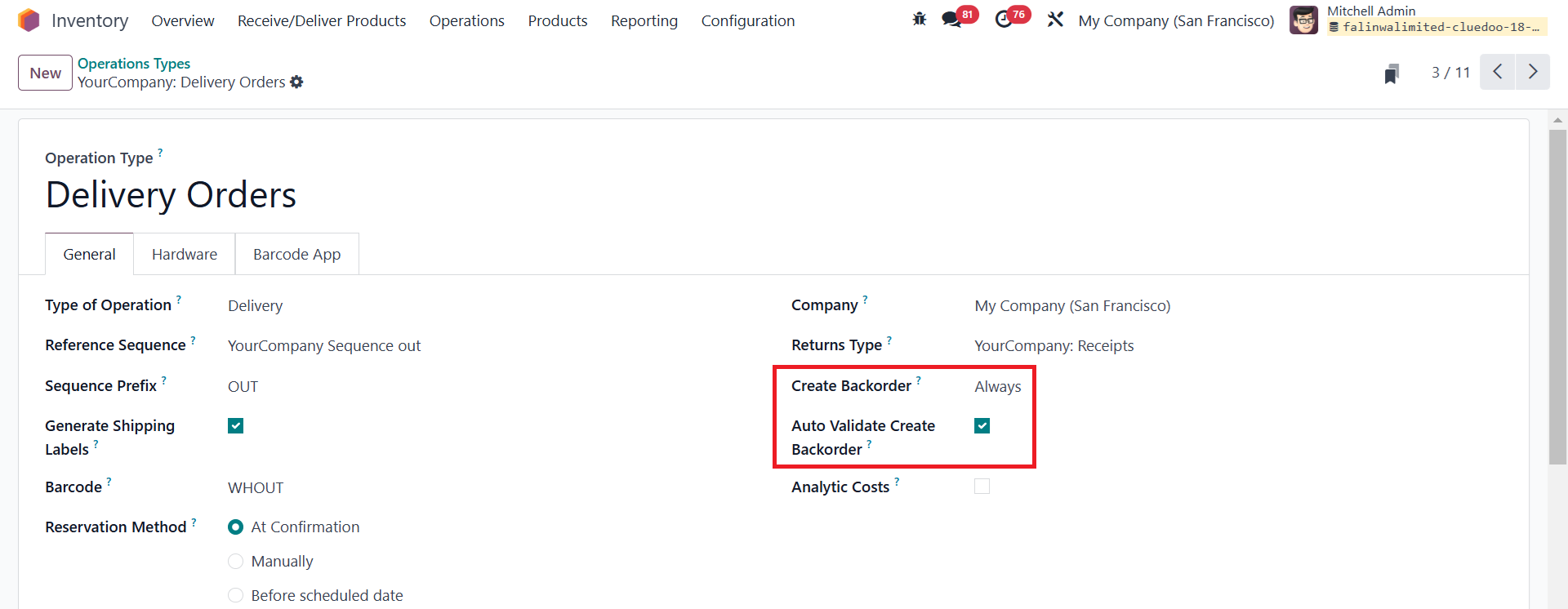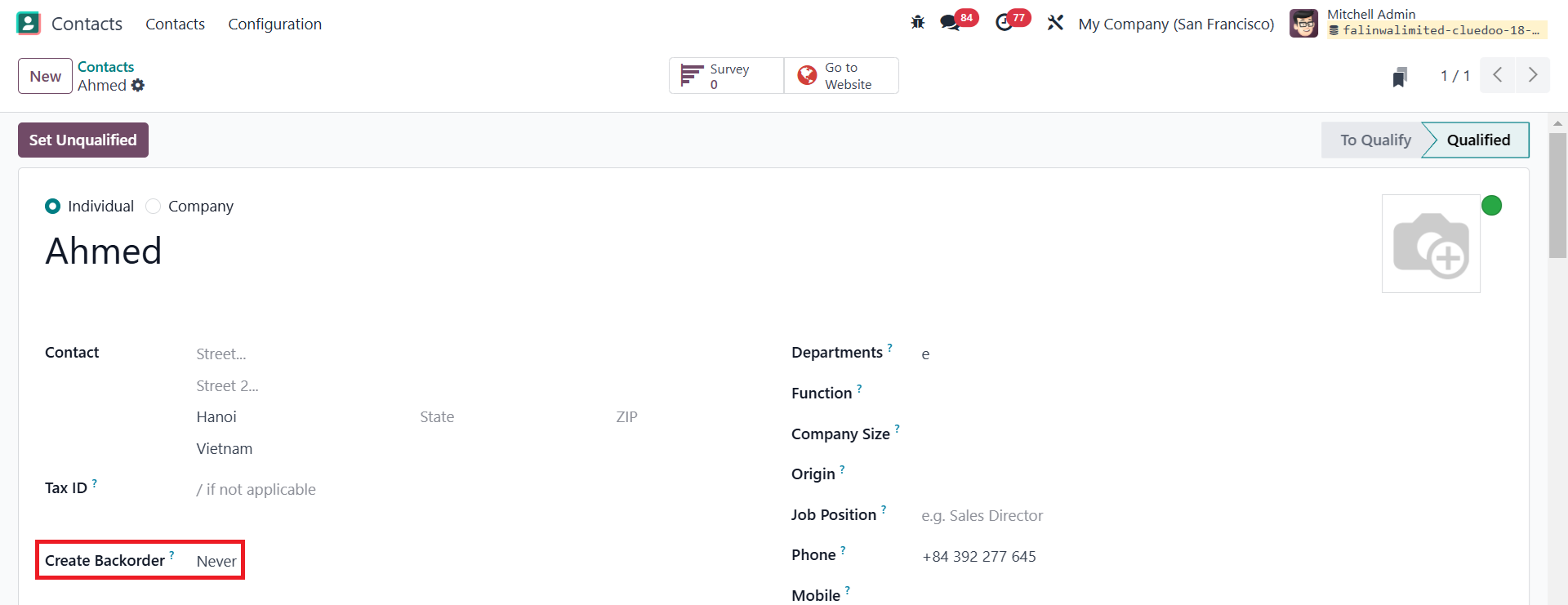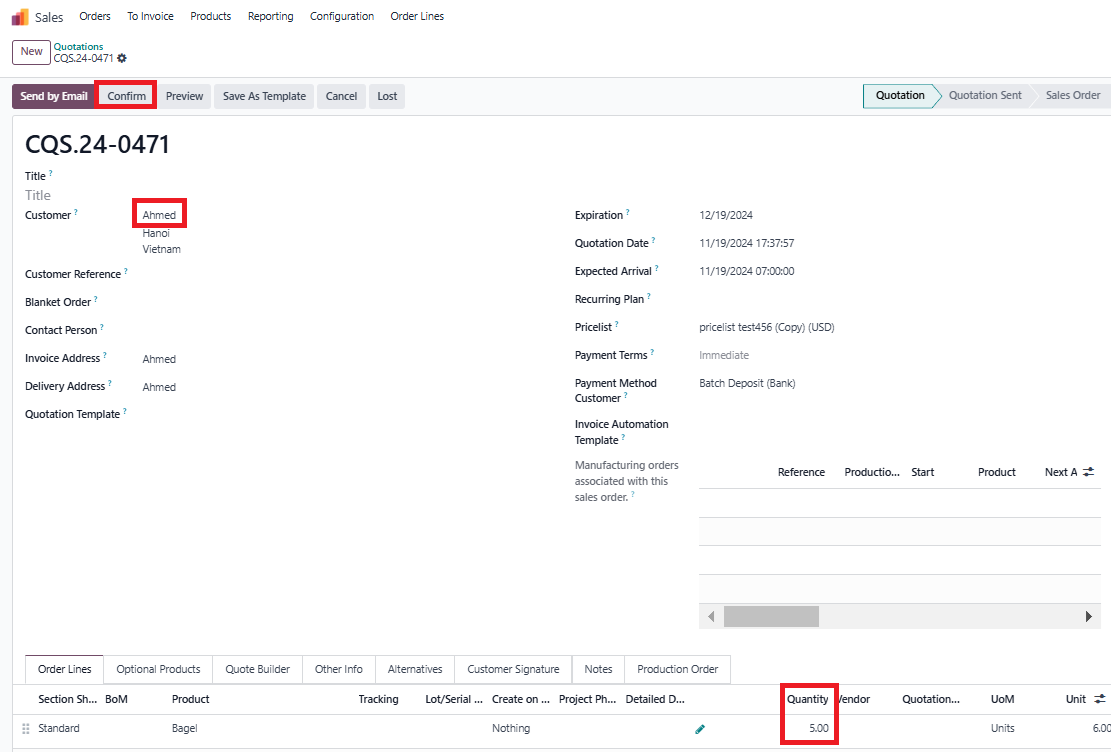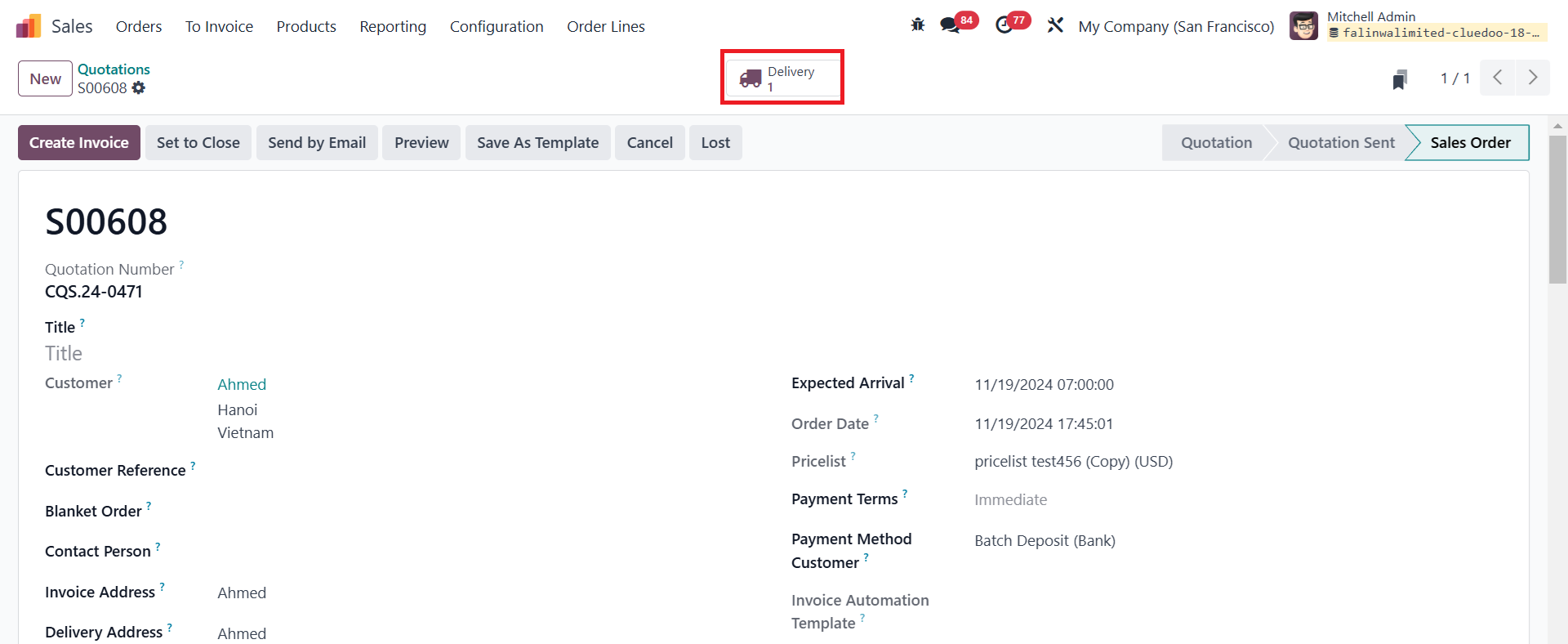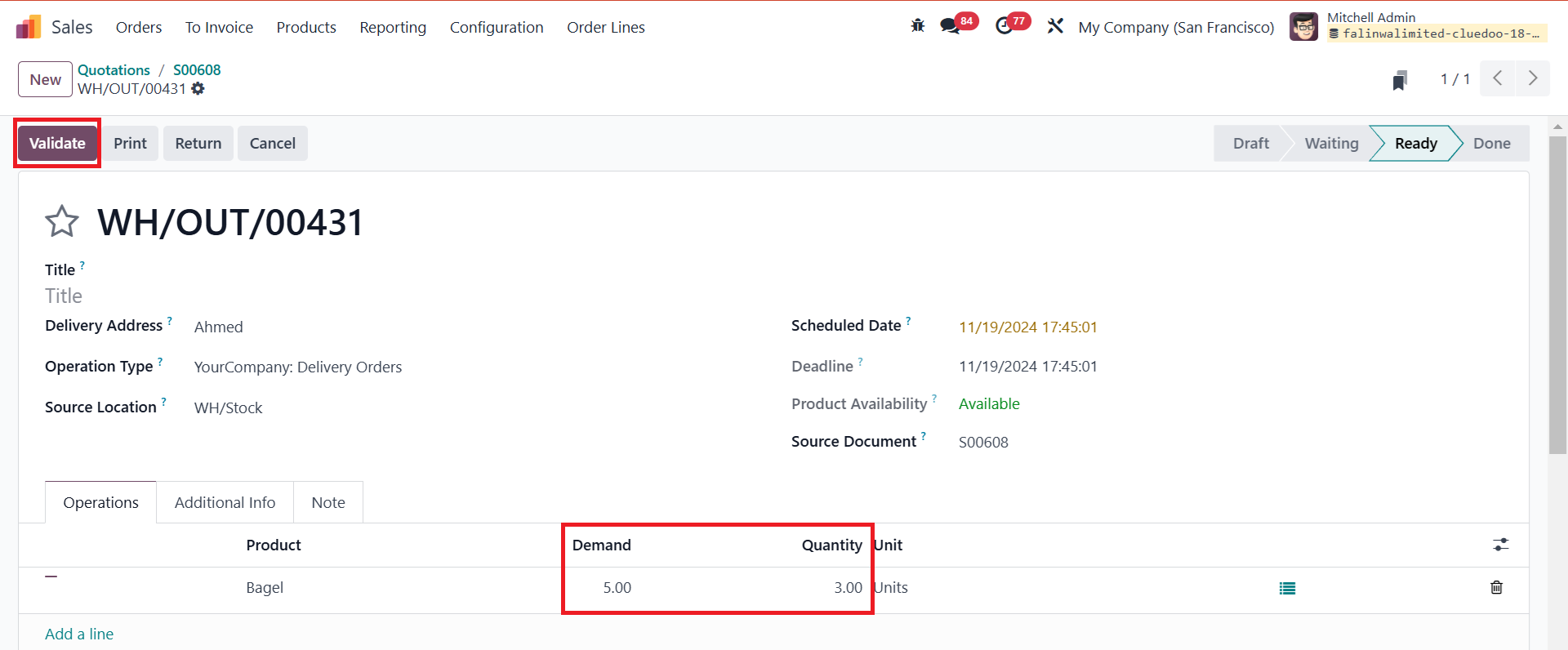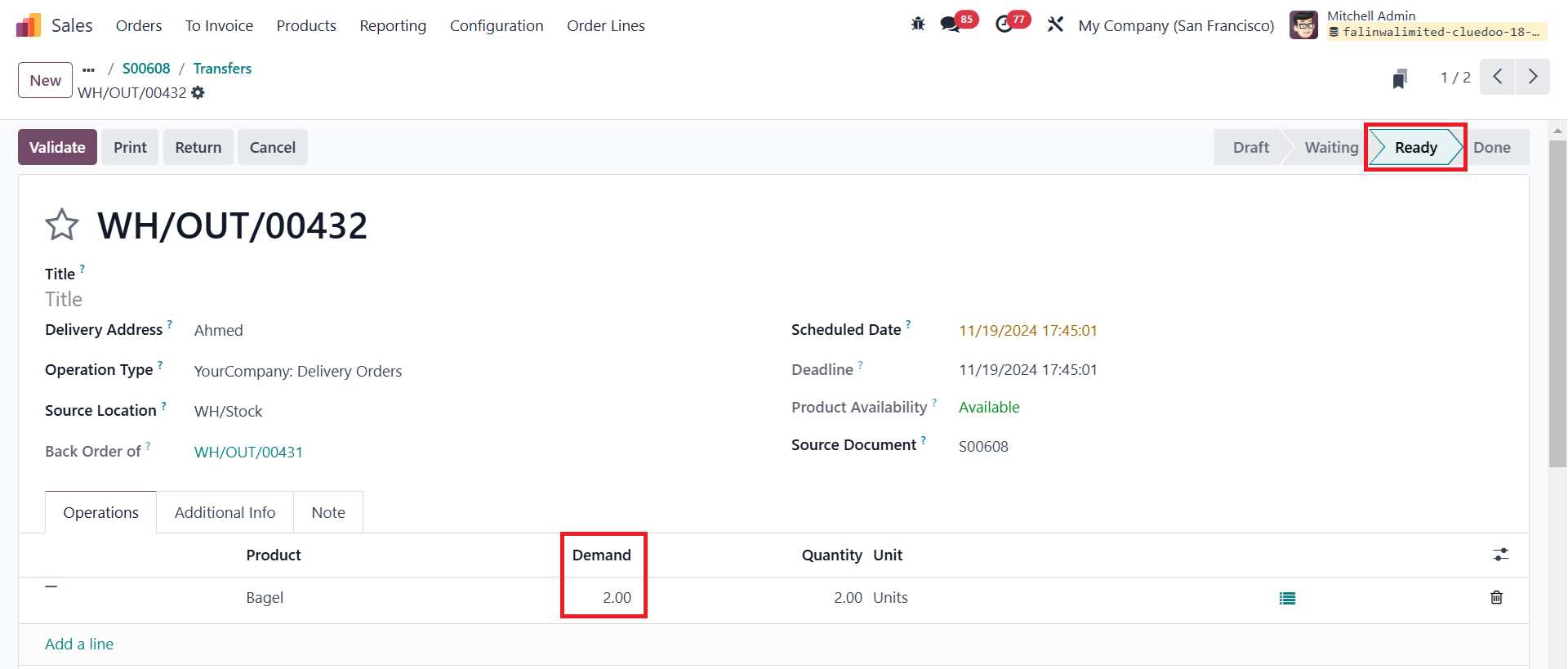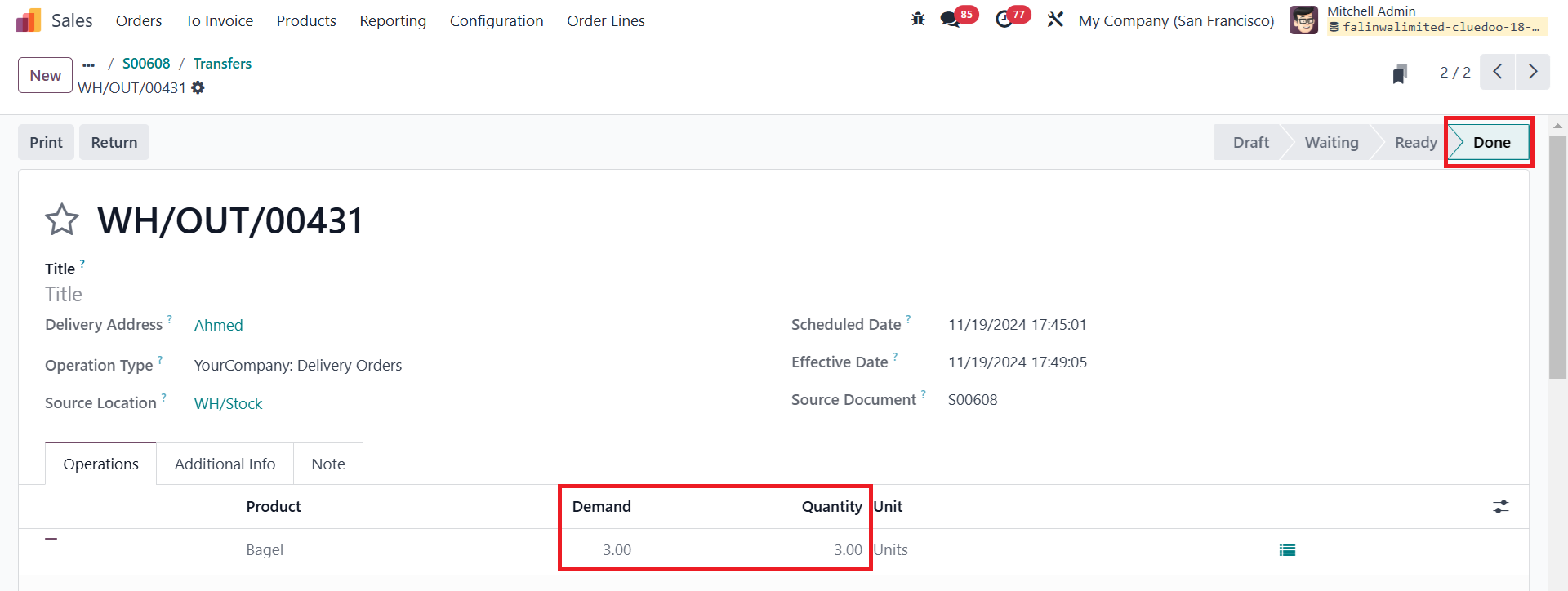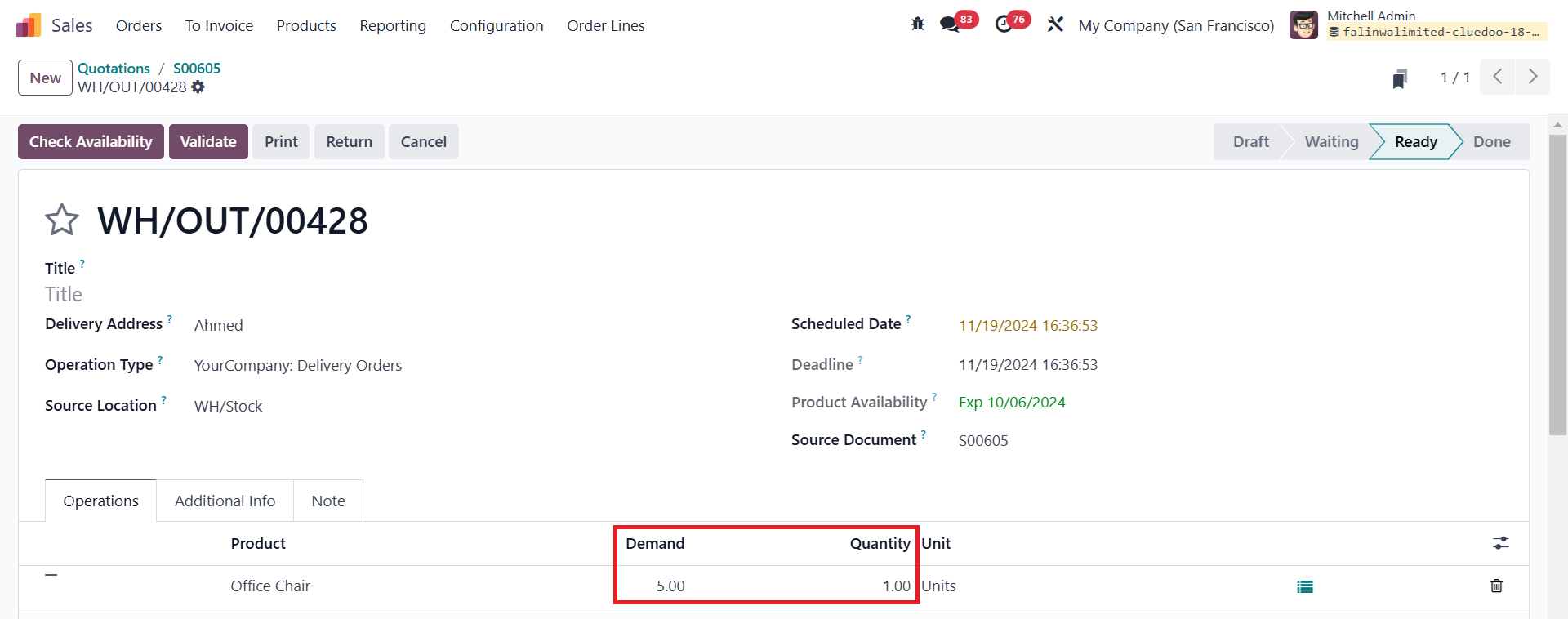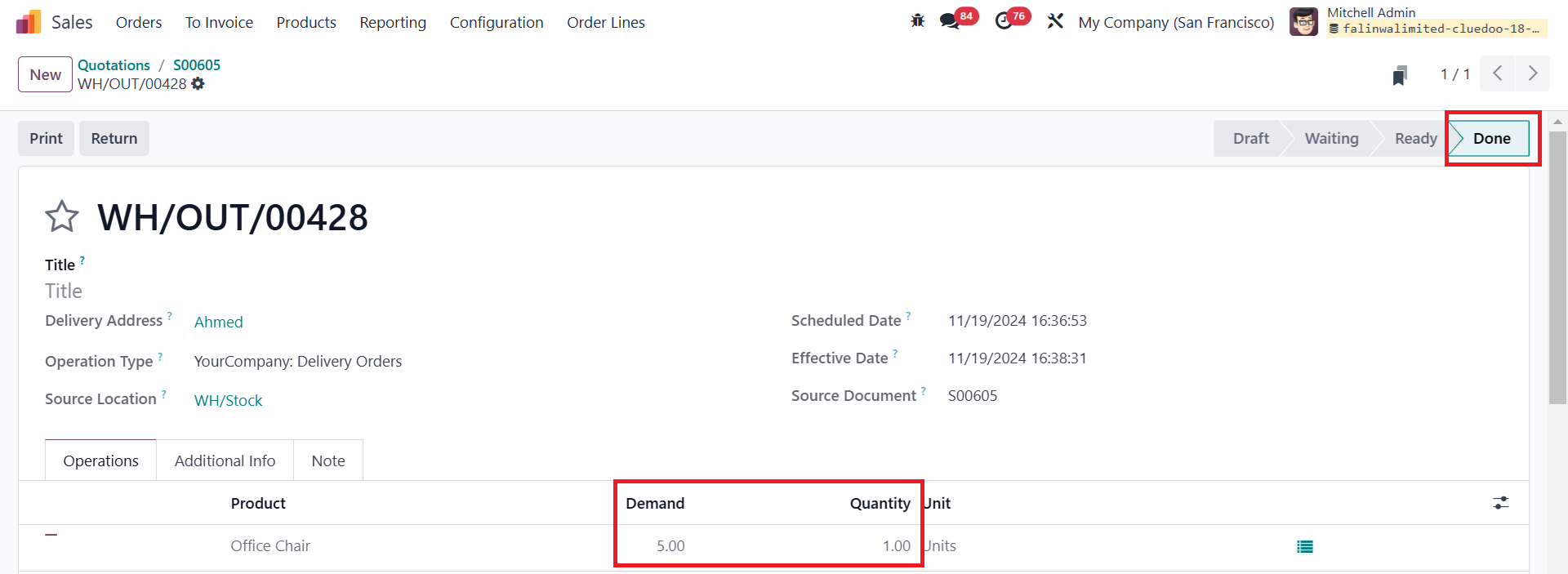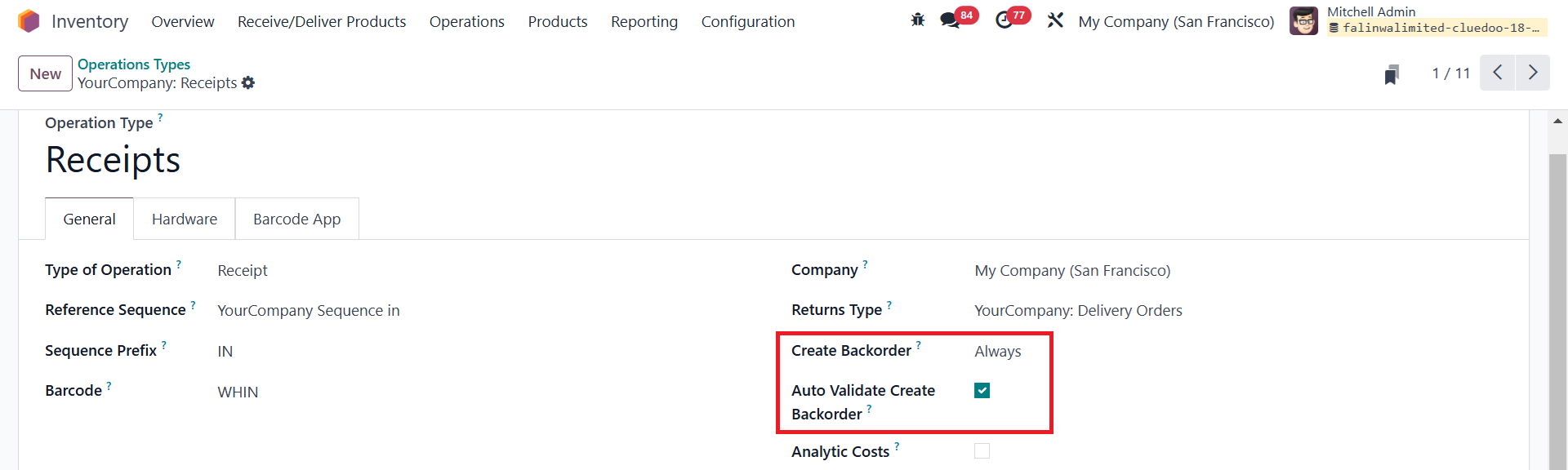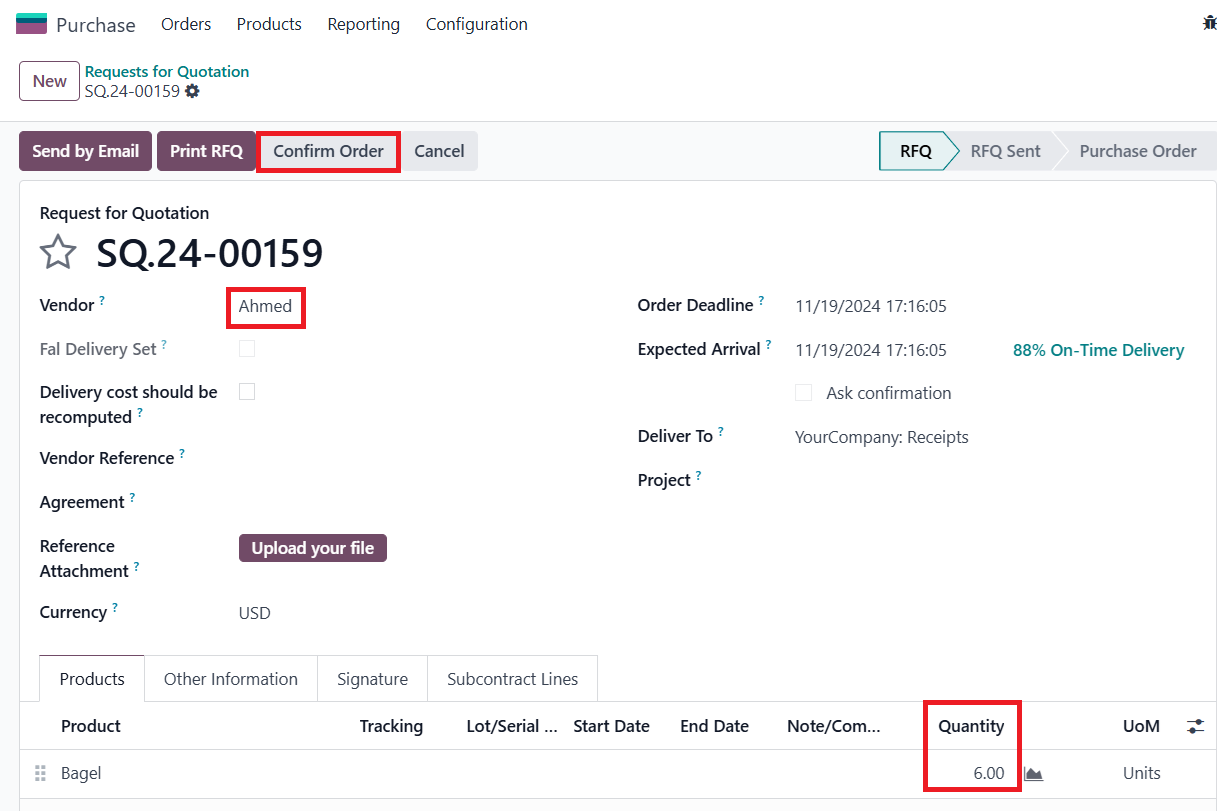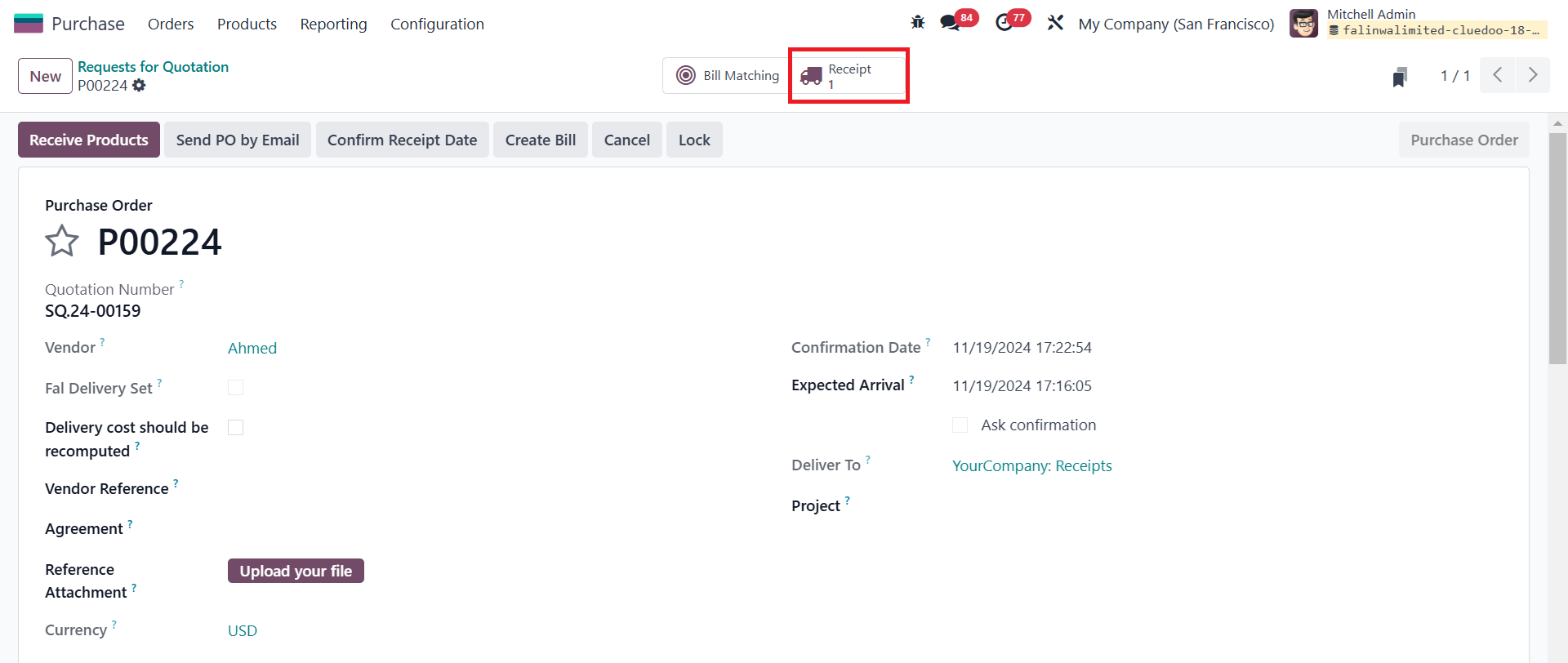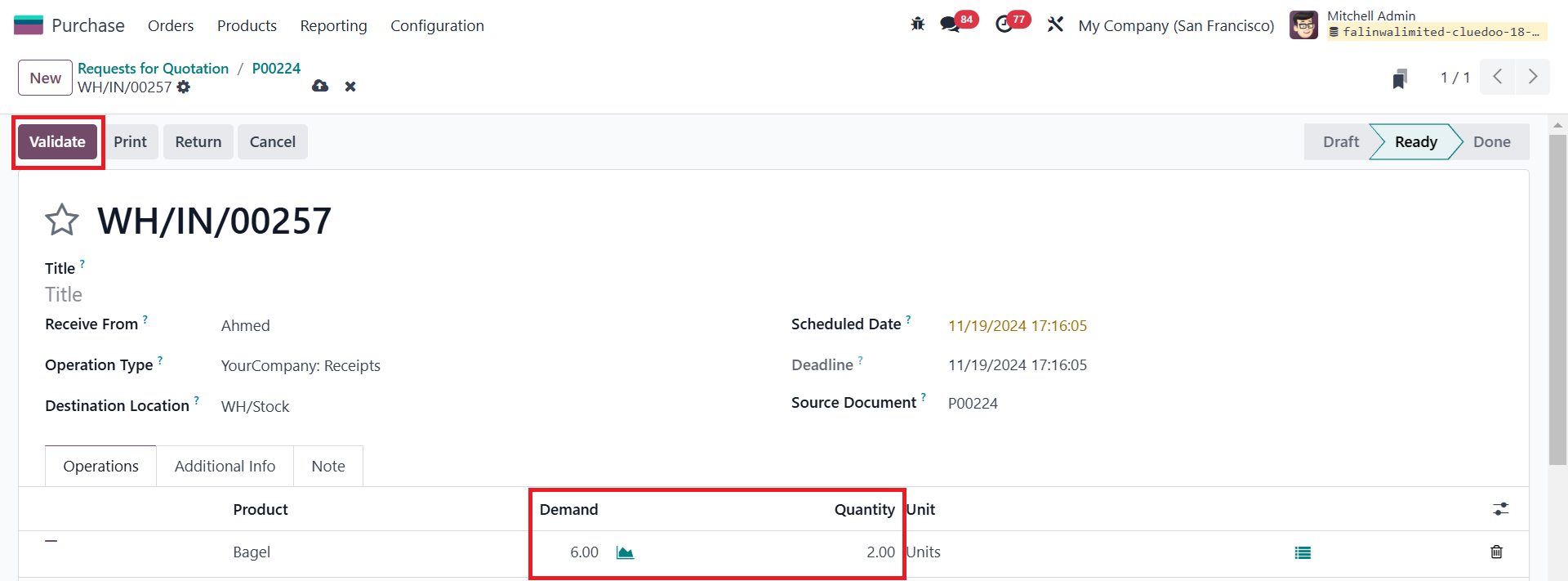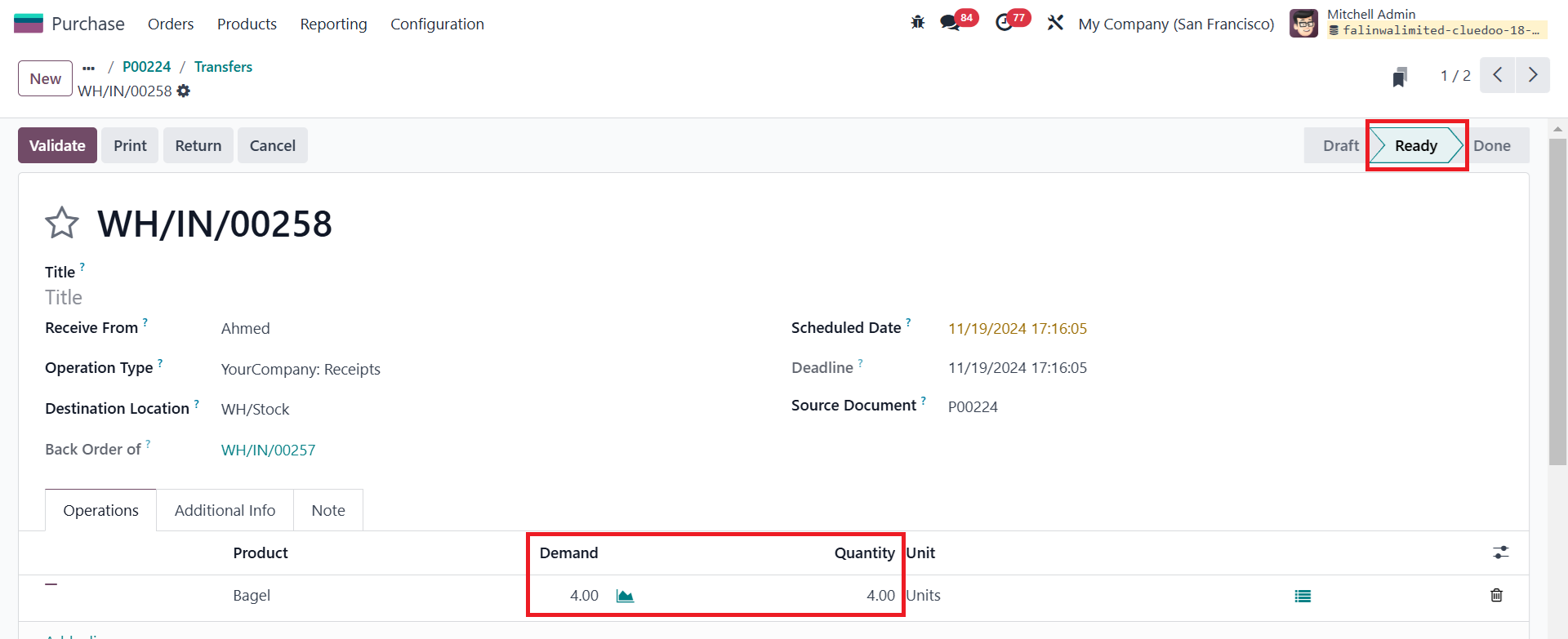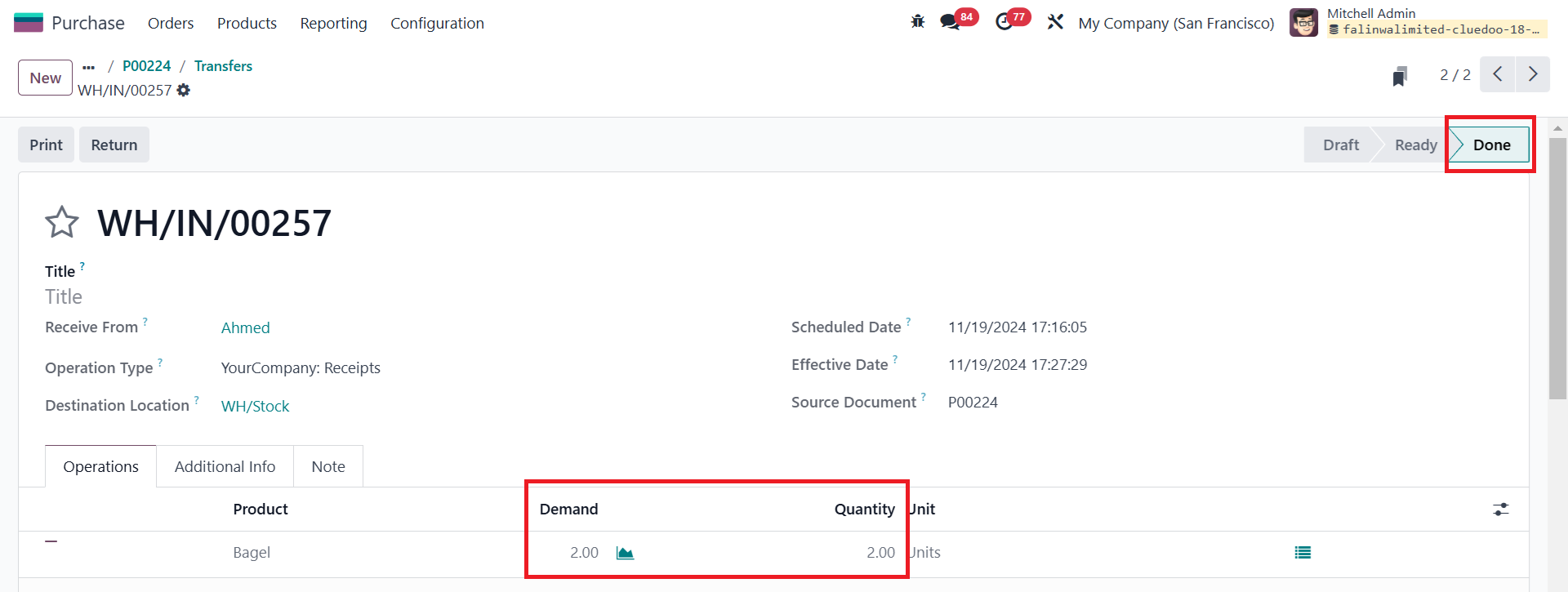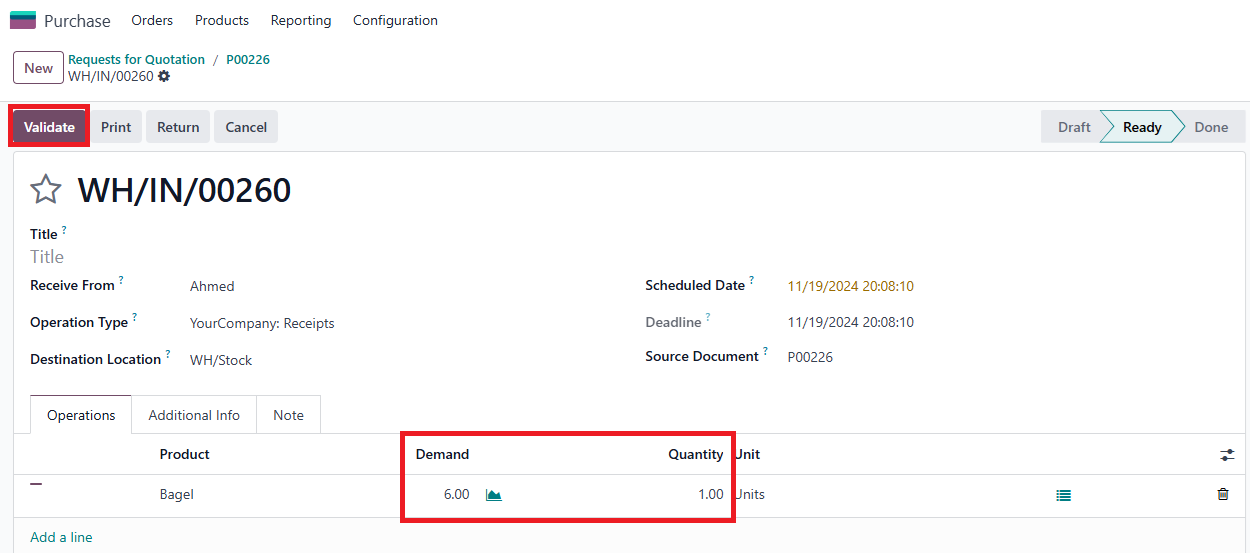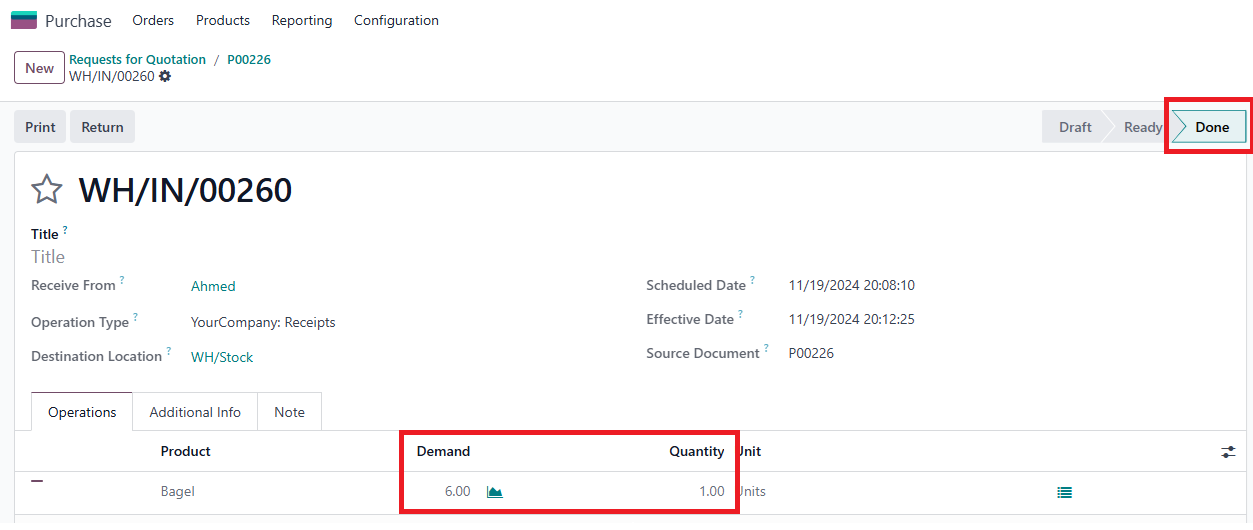Create Backorder Auto Validation
Automatically create backorders without requiring users to go through any confirmation pop-ups
STORY BEHIND THE FEATURES
ODOO BEHAVIOR
Odoo allows users to create backorders in Sale Orders and Purchase Orders based on the setup in Operation Types with three options: Ask, Always, and Never. Specifically, users will need to go through a confirmation popup [Yes or No] to create a backorder when the Ask option is selected. While with the Always option, backorders are automatically created without requiring users to experience a confirmation popup, the system defaults to not creating backorders when the Never option is chosen
CLUEDOO BEHAVIOR
The Auto Validate Create Backorder feature helps users automate the backorder management process. This means that when backorders can be automatically created without requiring users to go through a confirmation popup, ensuring that customers receive their products in full even if delivered in multiple shipments. Moreover, suppliers can avoid the risk of missing incomplete orders and easily keep track of subsequent delivery batches.
CLUEDOO RECOMMENDATIONS
Install on 100% of the database.
HOW TO USE THIS MODULE ?
Sales Case 11.1Go to Inventory > Configuration > Operation Types > Delivery Orders > Select Auto Validate Create Backorder checkbox and set Create Backorder to "Always" |
|
1.2Go to Contacts -> Choose a partner > set Create Backorder to "Never" |
|
1.3Go to Sales > Create a new Quotation > Choose the configured Partner in the Customer field > Add products and set the quantity to a significant number > Confirm > Click on [Delivery] button |
|
1.4In Delivery, we modify the number of the Quantity to be smaller than that of the Demand > Click on [Validate] button |
|
1.5After completing the above step, we can see that a backorder is automatically created |
|
Case 22.1Go to Inventory > Configuration > Operation Types > Delivery Orders > Select Auto Validate Create Backorder checkbox and set Create Backorder to "Never" 2.2Go to Contacts -> Choose a partner > set Create Backorder to "Always" or "Ask" 2.3Carry out the same steps as 1.3 and 1.4 in Case 1 > We can see that no backorder is created. |
|
Case 33.1Go to Inventory > Configuration > Operation Types > Delivery Orders > Select Auto Validate Create Backorder checkbox and set Create Backorder to "Ask" 3.2Go to Contacts -> Choose a partner > set Create Backorder to " "Always", "Ask" or "Never" 3.3Carry out the same steps as 1.3 and 1.4 in Case 1 - If we choose "Always" or "Ask" in step 3.2, a backorder is automatically created (its result's images are similar to case 1) - If we choose "Never" in step 3.2, no backorder is created (its result's images are similar to case 2) Note: We do not go through a confirmation popup because the backorder is automatically created | |
Purchase Case 11.1Go to Inventory > Configuration > Operation Types > Receipts > Select Auto Validate Create Backorder checkbox and set Create Backorder to "Always" |
|
1.2Go to Contacts -> Choose a partner > set Create Backorder to "Never" |
|
1.3Go to Purchase > Create a new Requests for Quotation > Choose the configured Partner in the Vendor field > Add products and set the quantity to a significant number > Confirm > Click on [Receipts] button |
|
1.4In Delivery, we modify the number of the Quantity to be smaller than that of the Demand > Click on [Validate] button |
|
1.5After completing the above step, we can see that a backorder is automatically created |
|
Case 22.1Go to Inventory > Configuration > Operation Types > Receipts > Select Auto Validate Create Backorder checkbox and set Create Backorder to "Never" 2.2Go to Contacts -> Choose a partner > set Create Backorder to "Always" or "Ask" 2.3Carry out the same steps as 1.3 and 1.4 in Case 1 > We can see that no backorder is created. |
|
Case 33.1Go to Inventory > Configuration > Operation Types > Receipts > Select Auto Validate Create Backorder checkbox and set Create Backorder to "Ask" 3.2Go to Contacts -> Choose a partner > set Create Backorder to " "Always", "Ask" or "Never" 3.3Carry out the same steps as 1.3 and 1.4 in Case 1 - If we choose "Always" or "Ask" in step 3.2, a backorder is automatically created (its result's images are similar to case 1) - If we choose "Never" in step 3.2, no backorder is created (its result's images are similar to case 2) Note: We do not go through a confirmation popup in all of these cases because the backorder is automatically created |